Students with a UPASS or faculty/staff members with a Commuter Value Pass (CVP) can register for the Milwaukee County Transit System’s WisGo program, powered by UMO.
Activation requires a benefit code assigned by Transportation Services on behalf of MCTS. Students get a new benefit code each semester they are enrolled, including Fall (covers Winterim if not graduated), Spring, and Summer. Faculty/staff get one for the year (valid June to May).
You must be currently enrolled in classes at the UWM Main campus or be paying the UPASS portion of segregated fees to qualify for a UPASS.
All of these steps require access to a computer or a smart phone for sign up. Transportation Services is unable to complete the sign up on the behalf of the user. When asked to create an account, please use your UWM.EDU email address. If you use your personal email address (@gmail, @outlook, etc.), your benefit code may not work since it is meant to be used with a UWM email.
| Item | Image | Supported? | Who Qualifies? | How do I use this UPASS? |
|---|---|---|---|---|
| UPASS M-Card | 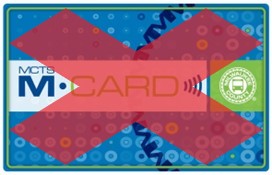 | No | Not supported by MCTS as of 7/10/23. | Not supported by MCTS as of 7/10/23. |
| UMO Mobility App | 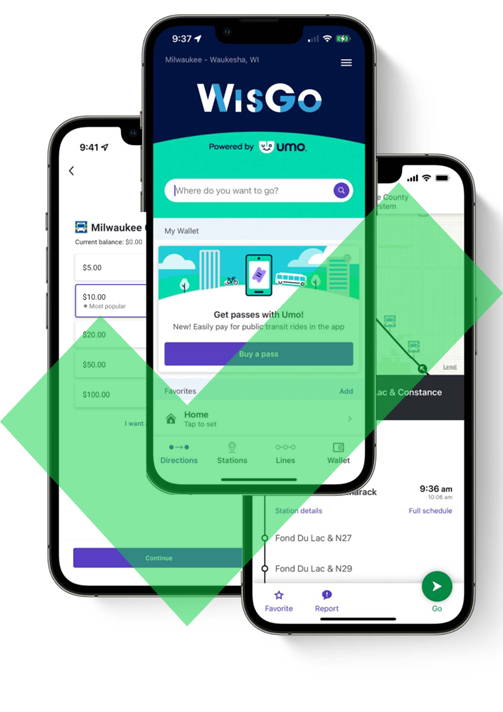 | Yes | Default option for students | See instructions below. |
| WisGo Card |  | Yes | Option for students who are without a smartphone or who have disabilities that make it difficult to use a smartphone. | See instructions below. |
You can only activate either app or card. Click one of the boxes below to learn more.
To set up your UMO app to use your UPASS or CVP, please do the following:
Students: Finding Benefit Code- Go to the UPASS Benefit Code Request Form. You will receive an email with the benefit code to input into the app.
- Click Submit
- You should receive an email with the benefit code.
- Please email uwmpark@uwm.edu the username, email, and phone number. UWM will provide this information to MCTS, so they can activate the pass.
- Scroll down to the Additional Information section and look for the MCTS Benefit Code field. You will need the numbers trailing the MCTS prefix for later.
See this flier from MCTS for more information!
Or follow these steps:
If you tried redeeming the benefit code but were unsuccessful, please refer to our troubleshooting guide to learn more.
- Download the UMO Mobility app for your iOS or Android device.
- Select MCTS – Milwaukee County Transit System or Milwaukee – Waukesha, WI as the transit agency. The exact name may vary based on the device.
- Click the menu icon (hamburger) in the top right of the screen to access settings.
- At the first option on the menu, you may see one of two options: (1) My Account or (2) Sign in or Join. If you see (1), proceed to the next step. If you see (2) do this step:
- If you have an account, click the Sign in option. This account must be tied to a UWM.EDU email address for you to use your benefit code. You may run into issues if you use a personal email (such as Outlook or Gmail).
- If you do not have an account, click the Create a new account option and follow the instructions on the app. This account must be tied to a UWM.EDU email address for you to use your benefit code. You may run into issues if you use a personal email (such as Outlook or Gmail).
- Click Redeem Benefit (third option in the menu).
- Enter the Benefit Code (minus the MCTS prefix).
- Click Continue.
- It will show up as successful.
Please note: You must have cellular or wifi service to download the app and redeem the benefit code. You do NOT need a cellular data plan or wifi to use the QR code.
UMO Mobility app is the default option. The app has the benefit of immediate and remote activation, reduced need for customer service, no card to lose and no lost U-PASS fees. If you want to use the UMO app, see the Using UMO App section.
The card is for students who do not have a smart phone or have disabilities that make it difficult to use a phone. You need access to wifi or cellular data to download and set up the app, but it isn’t required for using the app on the bus. If a replacement card is needed, there is a $25 replacement fee. No replacement fees are applied for redeeming the benefit code on a new device.
If you want to use a physical card to ride the bus, follow these steps. Please note that card is intended for students who do not have a smart phone or have disabilities that make it difficult to use a phone. You need access to wifi or cellular data to download and set up the app, but internet access isn’t required for using the app on the bus. There may be additional delays in activating the card, instead of the app.
I have a new card. I need to keep my current card active.New Card
-
Receiving the Card
- Go to the Transportation Services office at NWQ-B 1427 (2025 E Newport Ave, Milwaukee, WI).
- Request and receive a WisGo Card from the customer service desk. Students who do not have a smart phone or who have disabilities that make it difficult to use a smart phone qualify for the card. Otherwise, they must use the UMO app. Registering the Card
- To get your benefit code:
- Students:
- Go to the UPASS Benefit Code Request Form. You will receive an email with the benefit code to input into the app.
- Click Submit
- You should receive an email with the benefit code.
- Faculty/Staff should provide their card number, username, email, and phone number to uwmpark@uwm.edu. UWM Transportation Services will work with MCTS to activate the card.
- Students:
You can register the card by following the instructions on this flyer, or following these steps:
- Username – required
- Password – required
- Email – you must enter your UWM.edu email address
- Mobile phone – optional
Existing Card
- Log onto the TouchPass site.
- Click Buy will show the type of fares.
- Click Redeem Benefit Code.
- Enter benefit code from email and submit.