Logging Into WordPress
Before you can edit your website, a LSITO web developer must add you to the list of users, usually with the role of “content editor.” Next, we will provide you with one-on-one training. We also make ourselves available to you for your questions and concerns after training. Send a form request here: Request WordPress Training.
Login to your WordPress website
Type your Website URL into your browser. Add “/wp-admin” to the URL.
Example: uwm.edu/your-website/wp-admin
The Dashboard
The URL with “/wp-admin” will take you to your website’s DASHBOARD (after a login prompt). All the controls you will need to maintain your website are located there.
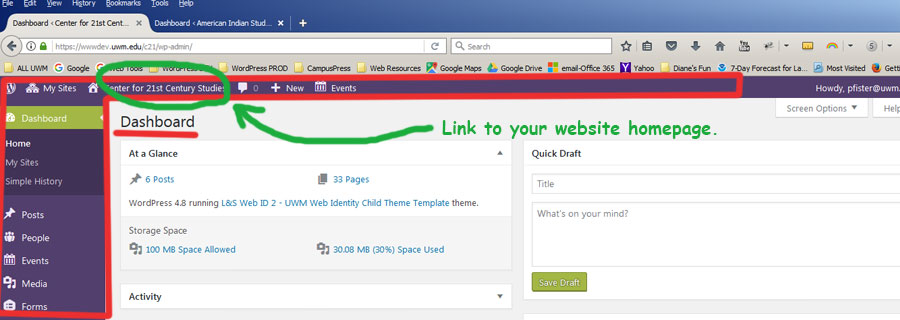
In the above picture, notice the horizontal control panel stretched across the top of the Dashboard, and the narrow vertical panel to the left. You will use the top control panel most often.
While in Dashboard view, to see your website homepage, click on the name of your website (above the word “Dashboard”) in the control panel. To get back to the Dashboard, hover over that same text and notice a drop down menu appear. Choose Dashboard.