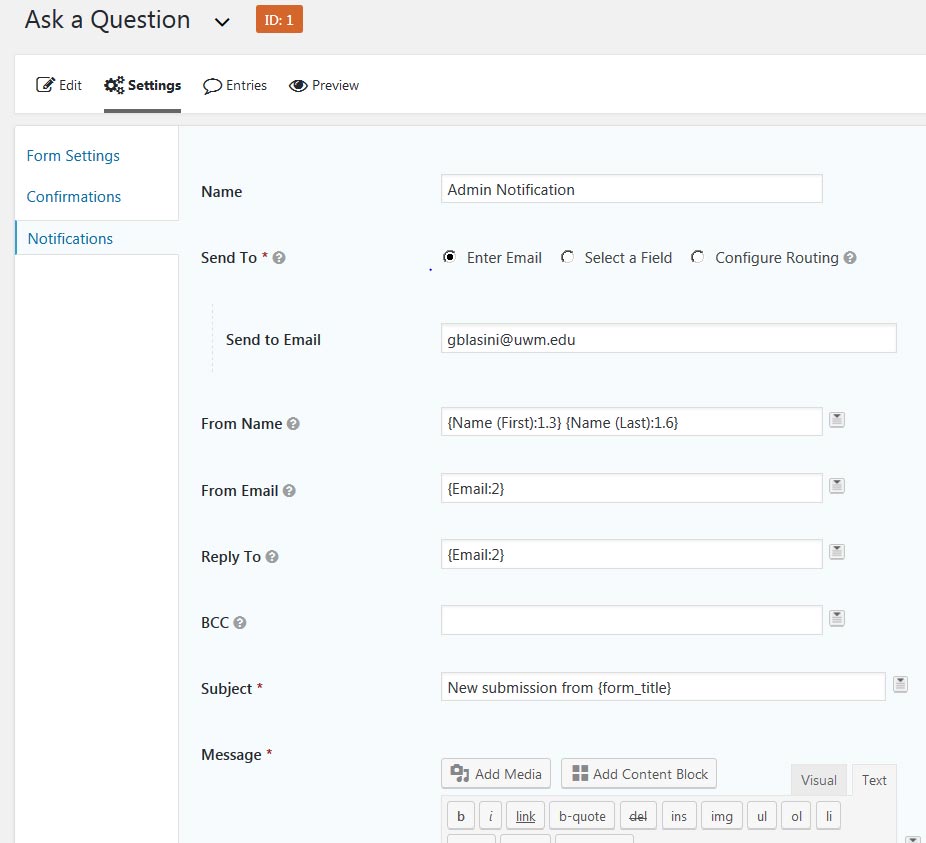Gravity Forms
Settings: Notifications
The attached JPG file shows how to fill out your form notifications settings.
- Name: “Admin Notification”
- Send To: Choose radio button “Enter Email”
- Send to Email:
Enter the email of the appropriate recipient. It will be someone within the department, center, or program who is assigned to answer students’ or potential student’s questions. For example: “blasini@uwm.edu” - From Name: “{Name (First):1.3} {Name (Last):1.6}”
- From Email: “{Email:2}”
For this function to work, must use the form’s exact field text. It must read “Email,” not “Email Address.” - Reply to: “{Email:2}”
This is necessary when an advisor or faculty member replies to the form senders questions. It tells Gravity to use the original sender’s email for that reply. - Subject: The default is “New Submission from {form_title}.”
May change to something more personalized like “New Anthropology submission from {form_title}.”