Logging Into The App
If you are a faculty or staff member of an L&S department that has updated their website to Web ID 2, you can manage your own website. If your department profile page has the UWM logo on the right side of the page on a yellow background like this page, this doesn’t apply to you yet. If, however, your department profile page has the yellow bar and white header then you should be able to manage the content on your profile page using the steps below. You may also watch the tutorial video.
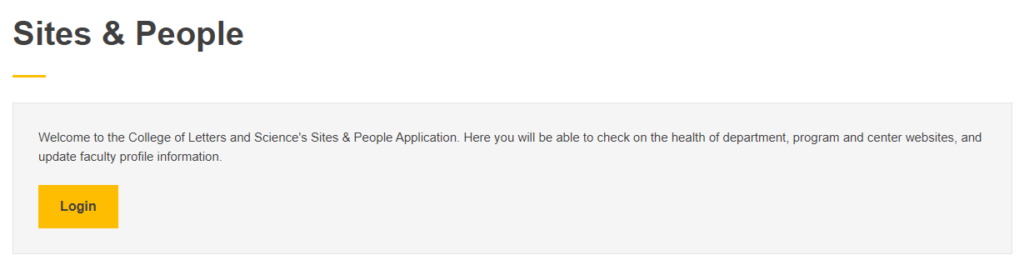
Go to L&S Sites and People Application, and log into the application by clicking on the yellow Login button.
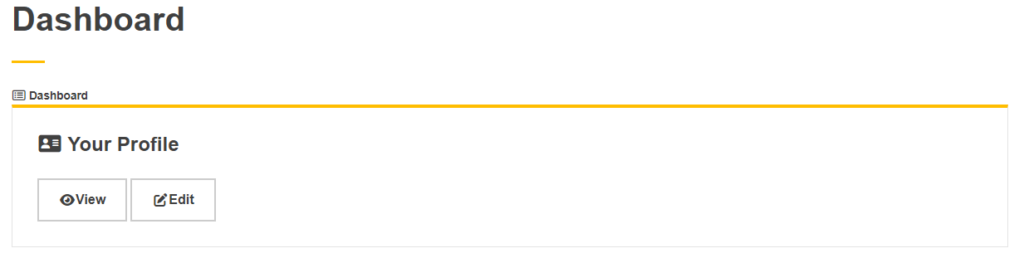
Once logged in, you will see the dashboard. If you have a profile in the system, you’ll see a box titled “Your Profile” with buttons for “View” and “Edit.” Click Edit to update your profile.
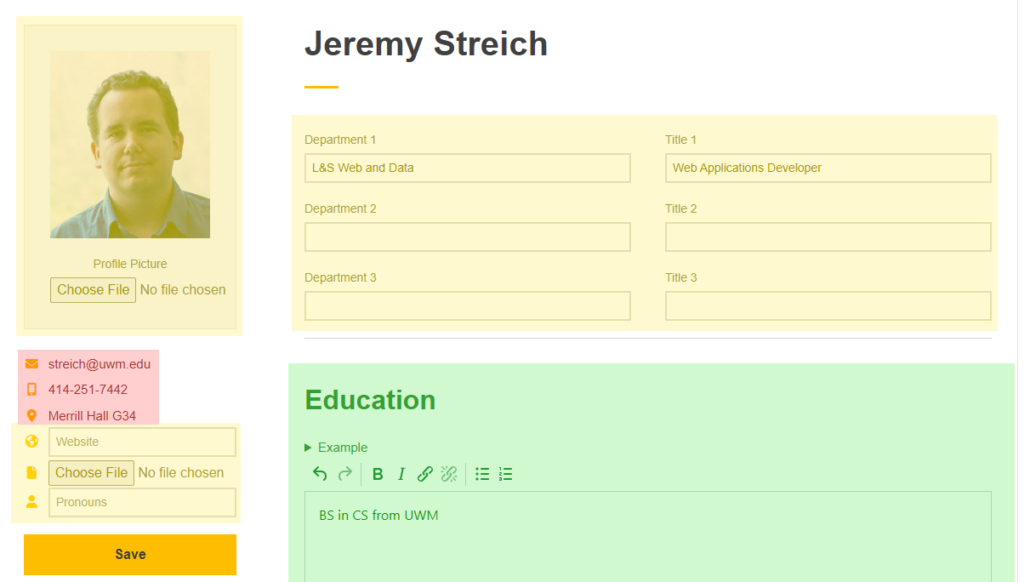
Directory Information
If your name, email, building, room number, primary department (highlighted in red) or first working title have changed, please use the following:
- Phone Number
- Name Change
- Office Location (email)
Body Content
The previous content of your profile page should have been pulled in by the application, and it will have tried to parse the page into the sections. However, if there is any content it didn’t parse perfectly, it will have dropped the content into the Bio Sketch field at the bottom the form.
All running text should be written in third person using she, he, they or other appropriate third-person pronouns instead of first-person pronouns like I, me, and my.
If you have any links, make the linked text describe the content behind the link. Don’t use “click here” or the like as the link text. Smashing magazine has a good article about the issue, “Links Should Never Say Click Here” .
You do not have to fill out every field, and any field left completely blank will not render headings or content to your profile. The following long form fields are available for your use:
- Education
- A list of your relevant degrees. Using bulleted list is preferred for this field.
- Office Hours
- A list of when your office hours are, so that your students know when and how to contact you for help.
- Teaching Schedule
- This is an automatically generated/updated table of the courses you listed in the catalog as teaching during the current semester. If you have uploaded a syllabus for the course to the College’s Syllabi Repository a link to the document will be generated in the table. If the table is incorrect, please contact ls-web@uwm.edu for support
- Courses Taught
- A list of the courses you have taught or teach on a regular basis. Using a bulleted list is preferred for this field.
- Teaching Interests
- A list or narrative of the subjects or topics you prefer to teach about.
- Research Interests
- A list or narrative text describing your current research interests.
- Related Activities
- Sometimes, the other fields don’t cover everything you feel needs to be listed on the profile site, so a list of related activities is sometimes a good place to put items that don’t fit the other fields.
- Custom Section
- Sometimes, the other headings aren’t adequate and there is another entire section of content that you may wish to include on your profile site.
- Biographical Sketch
- This is for the narrative text that describes a person generally.
Adding Publications
To add publications, save your changes to the profile to “view” the profile in the application, or from the dashboard click the “view” button.
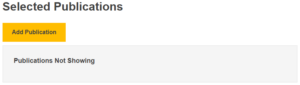
At the bottom of the view page you’ll see an Add Publication button, pressing it will take to a form to add a publication.
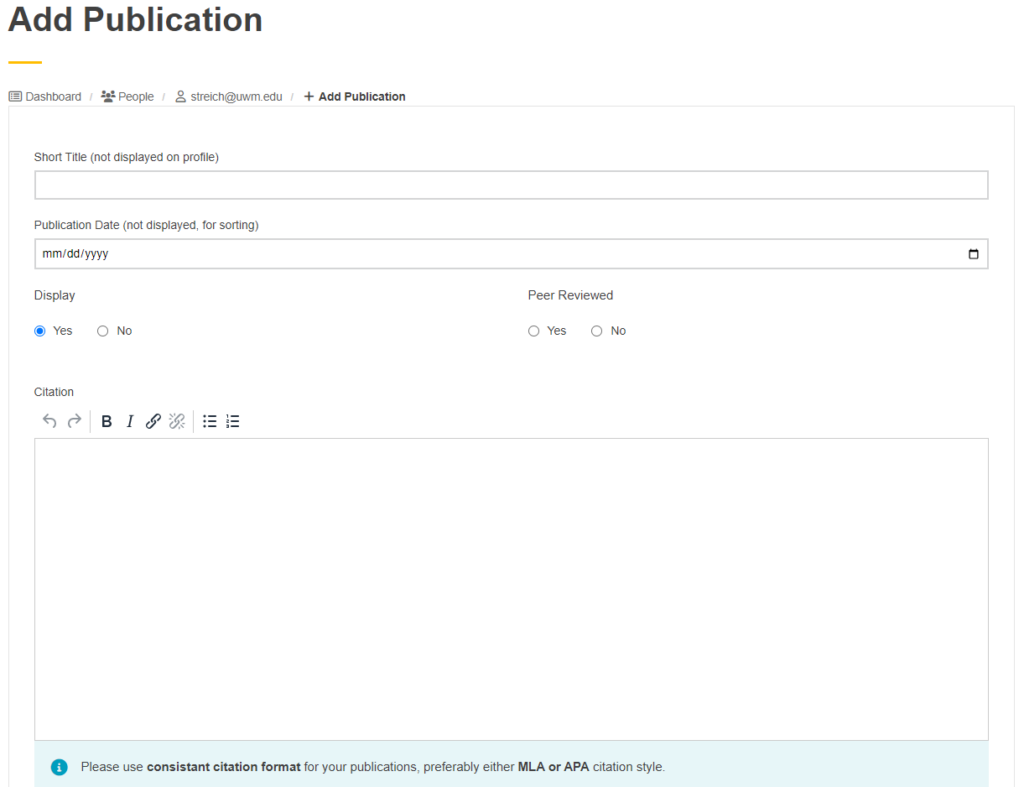
- Short Title
- This is a short handle to make it easier for you to find it in a list, it is not displayed on the profile page.
- Publication Date
- This is used for sorting the publications, so if you don’t have an exact date because the journal uses “quarter I” instead of a date, use an approximate date to place it in the right place in the publication list. This is also not displayed.
- Display
- Whether to display this publication on the selected publication list. This is useful for pre-entering publication before they are published, or for removing a publication from your selected publication list.
- Peer Reviewed
- This will hopefully be used later for future use to export to the HLC/accreditation process. This is not displayed.
- Citation
- The citation as you would like it displayed on your selected publication list. Please use a consistent citation format, preferably the MLA or APA citation standard.