Digital Measures
Since Digital Measures (DM) was introduced at UWM in 2009 by the Provost for recording and tracking faculty activities, the College has focused on improving the data entry process and identifying more uses for activity data once it’s been entered. With all new L&S departmental WordPress sites, all L&S faculty profile publications will be populated by DM data.
This change allows us to standardize citation formats (APA & MLA) used on all L&S faculty pages, and gives faculty direct control over the scholarly works included on these pages. This article provides an overview of the DM activity entry process, and shows the required fields for displaying a complete journal article citation on your profile webpage.
Logging into Digital Measures and Viewing Your Publications
Access the Digital Measures (DM) login page at https://www.digitalmeasures.com/login/uwm/admin/. Please note that while your username is your ePantherID, your password may be different. If you’ve forgotten this password, you can click the Request Password link in the lower right-hand corner of the page to receive an email with your DM password.
After you login, scroll down to the Scholarship/Research section and click on Intellectual Contributions to bring up a list of your current DM publications. To add a new publication, just click the Add a New Item button on this page.
Selecting Existing Publications for Display
If you’d like to display an existing DM publication, just click the Edit icon (the pencil) to the right of the publication name. The first field on each publication entry is the dropdown menu shown below.
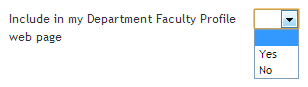
Selecting Yes here and clicking the Save and Return button will update your profile page and add the selected publication. Similarly, you can select No and save the page to remove a publication fro your profile page.
Entering Conference Proceedings
Entering Book Chapters
Entering Books
Entering Journal Articles