Entering Journal Articles
Entering a Journal Article
To generate a citation on your WordPress profile page for a journal article, you’ll need to fill out the 11 fields described below.
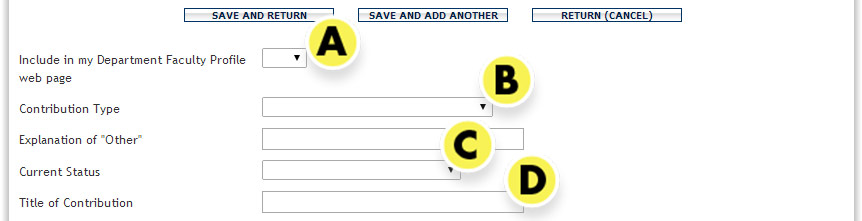
- Include in my Department Faculty Profile web page: Select Yes to display this publication on your profile page.
- Contribution Type: Choose “Journal Article, Academic Journal”, “Journal Article, Professional Journal”, or “Journal Article, In-House Journal”.
- Current Status: Choose appropriate publication status; simple if you wait until published and choose “Published.
- Title of Contribution: Enter the title of your article without any quote marks around it–formatting will be added on output to your page. If you have apostrophes or quote marks in your title, please take a few seconds to delete them and type them back in if you have copy and pasted the title from MS Word.

- Authors:
- If you need to add authors, select the number after “Add another Author” and click on the Add button.
- For YOUR name, select it from the “People at University of Wisconsin-Milwaukee” field.
- For all other authors (including others at UWM), type in their name in the First Name, Middle Name/Initial, and Last Name fields. Using the “People at University of Wisconsin-Milwaukee” field for other UWM faculty creates a shared DM publication which appears on your collaborator’s profile page without their consent.
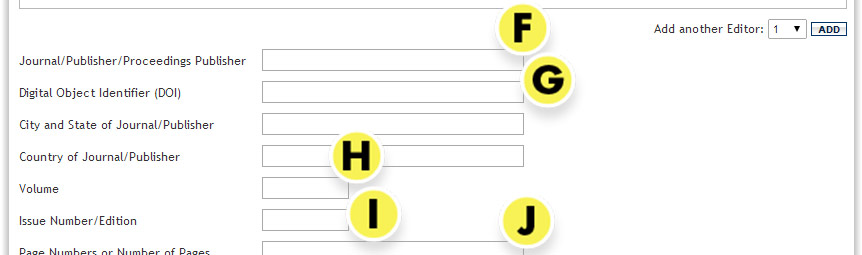
- Journal/Publisher/Proceedings Publisher: Enter the name of the journal.
- Digital Object Identifier (DOI): Entering this optional field adds a permanent hyperlink to your publication. Note that you can also enter a custom URL in the Web Address field a bit further down the page. To find a DOI:
- Go to http://www.crossref.org/guestquery.
- In the “Search on article title” section, enter the First Author (surname) and Article Title for the publication.
- In the search results, copy the portion of the URL after “http://dx/doi.org” (e.g., 10.1007/978-3-642-11164-8_95).
- Return to DM and paste this number into the field.
- Volume: Enter the volume number.
- Issue Number/Edition: Enter the issue number.
- Page Numbers or Number of Pages: Enter first page – last page (e.g., 123 – 137).

- Date Published: Enter the year of publication in the last text field.
- Click the Save and Return button to save this record and return to the list of publications. Click the Save and Add Another button to save this publication and begin to enter a new one.