Editing Content in WordPress
Let’s assume you need to add a short sentence to the text on one of your pages. First, go to your homepage. Find the page that needs the text addition by using the main menu, as you normally would to find a page. To demonstrate here, the change will be made on the “About C21” page.
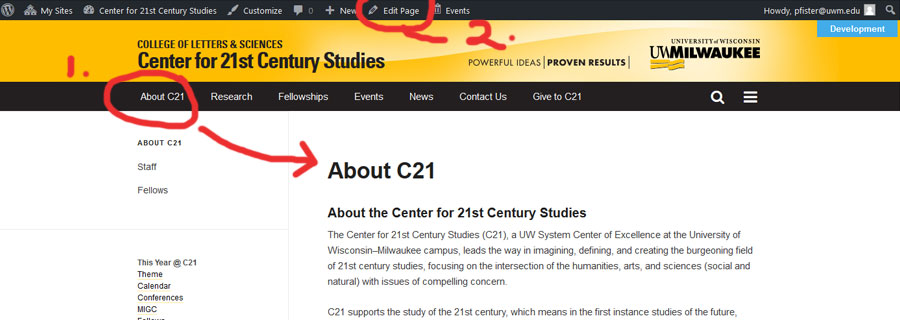
- Choose Main Menu link “About C21.” Notice you are taken to that page (image, below).
- In the dashboard control panel above the “header,” choose EDIT PAGE.
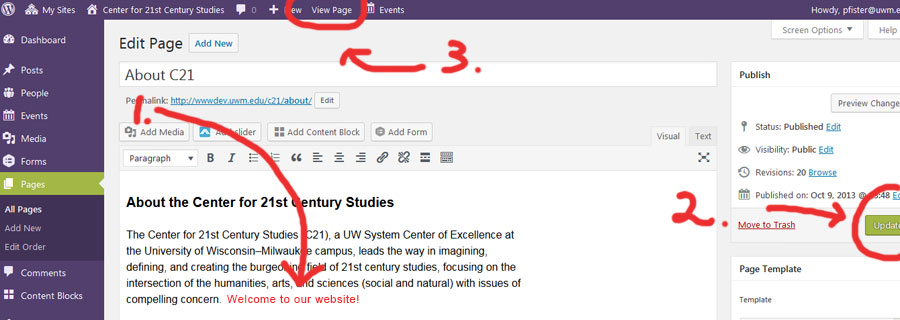
The image, above, shows the Edit Page mode. If your page looks different, choose the VISUAL tab to the right and above the main text box.
- Type in your change, addition, or correction.
- Always UPDATE. Wait as WordPress processes your update. (Next to Update button, a spinning circle within a circle will stop once the update is complete)
- To make sure your change, addition, or correction appears on the webpage correctly, choose View Page.