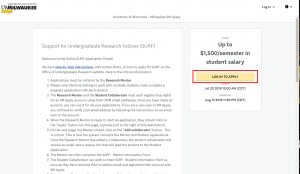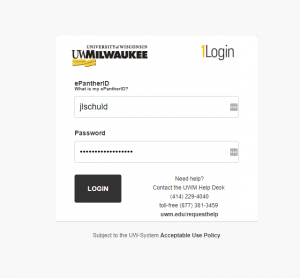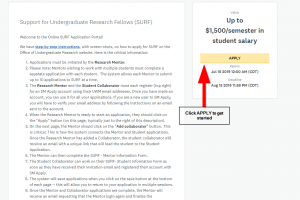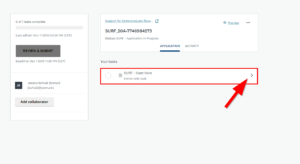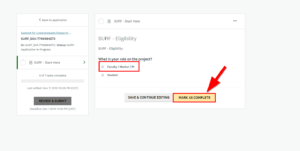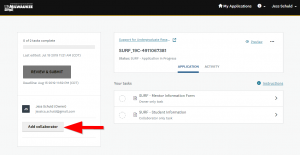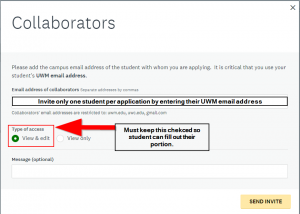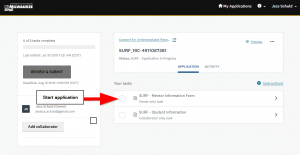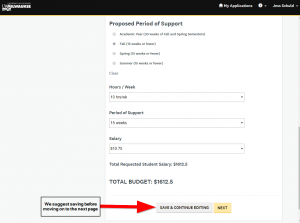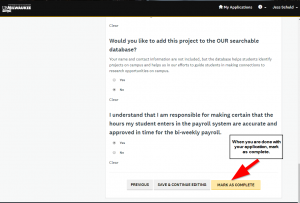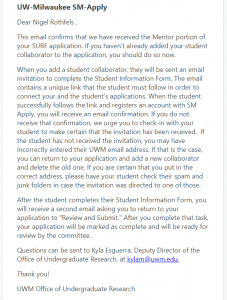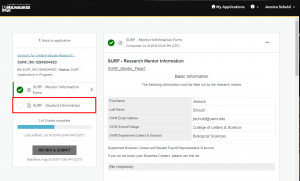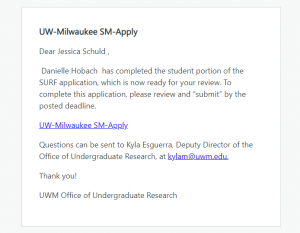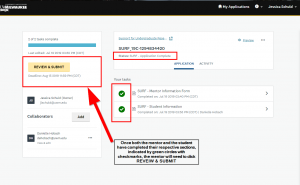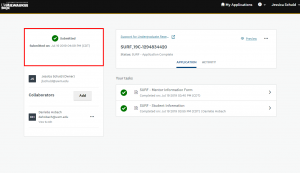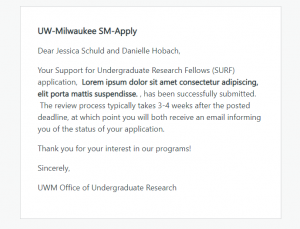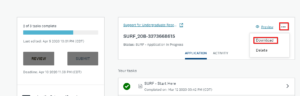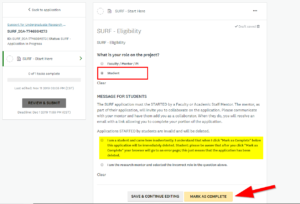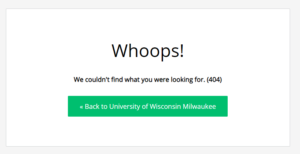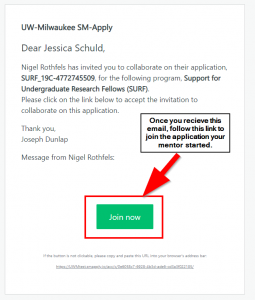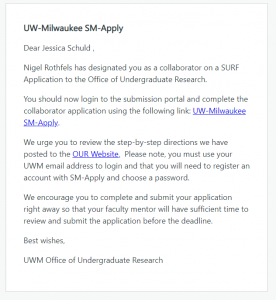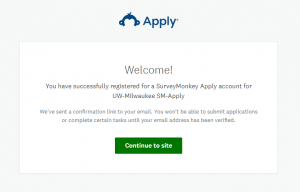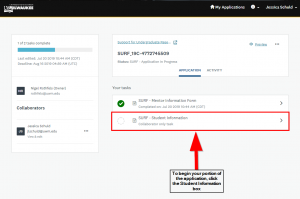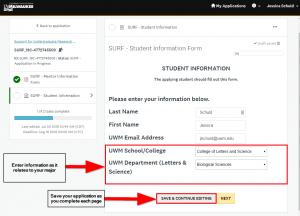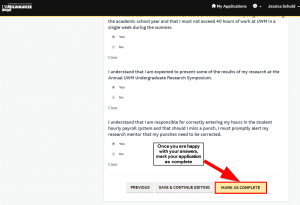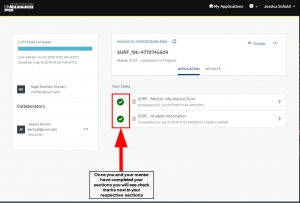Below you will find critical information for filling out the online SURF Application. Please note:
- SURF applications must be initiated by the Research Mentor (PI).
- Early in the process, the Research Mentor adds the UWM email address for the Student Collaborator.
- If a Research Mentor wishes to apply with multiple students, the mentor will create a new application with each student.
Jump Down to Directions for the Student Collaborator
Research Mentor Directions
Step 1: Navigate to the UWM SM Apply website click “LOG IN TO APPLY”.
Step 2: You will be brought to Single Sign On, where you can use your e-panther ID and password.
Step 3: Click on the yellow “APPLY” button to start your application.
Step 4: Start Task 1 “Start Here”
Step 5: Answer the eligibility question by identify yourself as the research mentor and click “Mark as Complete”.
Step 6: Enter a project title and click “Mark as Complete”.
Step 7: Start task 2
Step 8: Add a student collaborator to the application. This needs to be done in order for the student to start working on their portion of the application.
Step 9: When adding the student as a collaborator, make sure to spell their email address correctly or they will not receive the link to the application. Also make sure that “View & edit” is selected.
Step 10: Begin your application.
Step 11: Save your application as you go.
Step 12: Once your application is complete, click “MARK AS COMPLETE”. You will need to have all required fields filled and stay within the word limits or you will not be able to mark your application as complete.
Once you submit your portion of the application you will receive a confirmation email.
Step 13: You will not be able to work on the students portion, but you will be able to monitor their progress by checking the circle. It will turn green as they make progress. You will also receive an email once they have completed their portion.
Step 14: Once you receive an email stating that the student has completed their portion, you will log back into your account and click “REVIEW & SUBMIT”. On your application you will be able to see that both you and the student have completed your sections by the check marks in the green circles and the status bar. Complete does not mean that the application has been submitted.
Step 15: Once you have reviewed the application, submit your application. The research mentor has to be the one to submit the application.
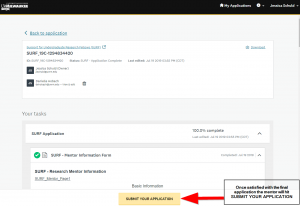 Step 16: Once you submit, you will see a time stamp of when you submitted. Both you and your student collaborator will receive an email confirming your submission.
Step 16: Once you submit, you will see a time stamp of when you submitted. Both you and your student collaborator will receive an email confirming your submission.
Step 17. Save Application as a PDF for your future records.
Student Collaborator Directions
Step 1: Your research mentor will invite you to be a collaborator on the application they have started. You will receive an email inviting you to join the application. Follow the link and sign in with your UWM credentials.
Please note common issues:
The invitation email will be coming from SM-Apply, some students have found this email in their junk/spam folders. Please check there for your invitation email.
If you started an application before your mentor invited you to be a collaborator, please delete that account to avoid any issues once your mentor invites you to collaborate. The research mentor must be the one to initiate the application.
Email from SM-Apply inviting you to be a collaborator
Step 2: Sign-in using your UWM credentials.
Step 3: Continue to site and start your portion of the application.
Step 4: Fill in your information as it pertains to your major.
Step 5: Once you fill in all the required fields and have proof read your answers, mark your application as complete.
Step 6: Check on status of your application. You will be able to see when your mentor has completed their section. Once your section is complete, they will be notified so that they can review the application and submit it.
Step 7: Once your application has been submitted by your research mentor, you will both receive an email confirming the submission.