Microsoft Teams allows you to reorder your Teams to optimize your experience. This feature enables you to place the Teams you visit most frequently at the beginning of your collection of Teams so you can access them quickly.
To reorganize your Teams in the List or Grid view:
- Click your Teams tab to display your Teams in List or Grid view
- Click and hold on the Team that you wish to move
- After selecting the Team drag it to the location you desire
- Continue this for each Team you wish to move.
Reorder List View
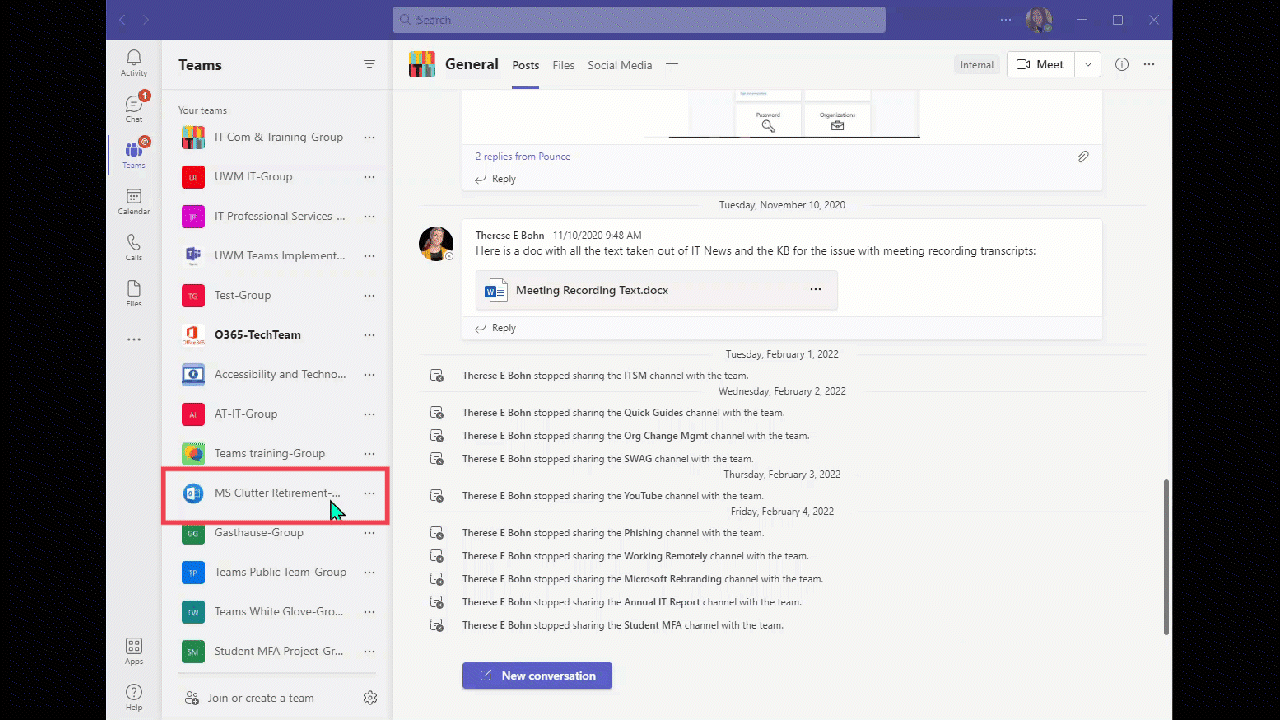
Reorder Grid View
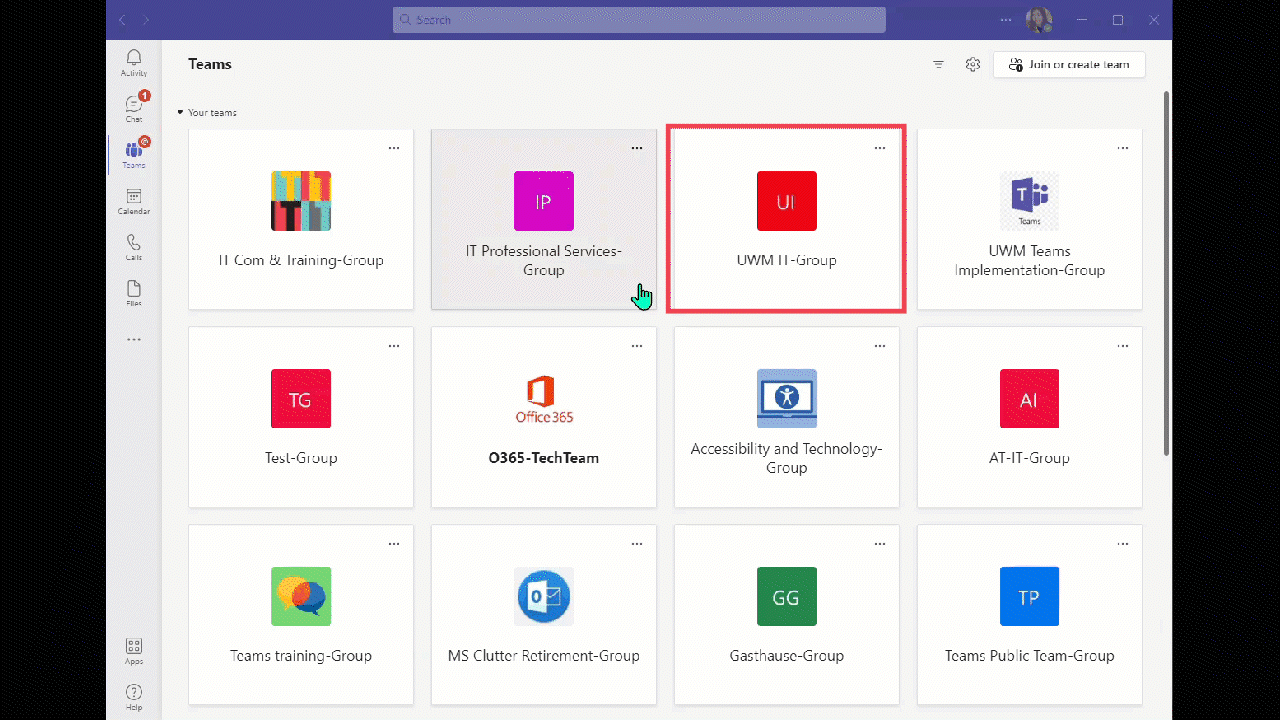
For more information on reordering your Teams, please see this article from Microsoft.
For more information on changing between List and Grid views, please review our KnowledgeBase article.
If you need assistance regarding this topic, please contact the UWM Help Desk.