Have something quick to say but it makes more sense in person? Unfortunately, sometimes this isn’t possible with many of our colleagues and classmates being remote. Luckily, Microsoft has been working to enable more in-person conversations on a virtual platform.
Behold, Teams Chat Video Clips! You can now have the best of both worlds with the Record a video clip feature in Teams. This feature enables you to record quick video clips, less than one minute, and share them via Teams one-on-one or group chats.
To record a video clip in Teams:
- Open your desired conversation in Chat
- Below the text box click the button to Record a video clip next to the paper airplane/send button
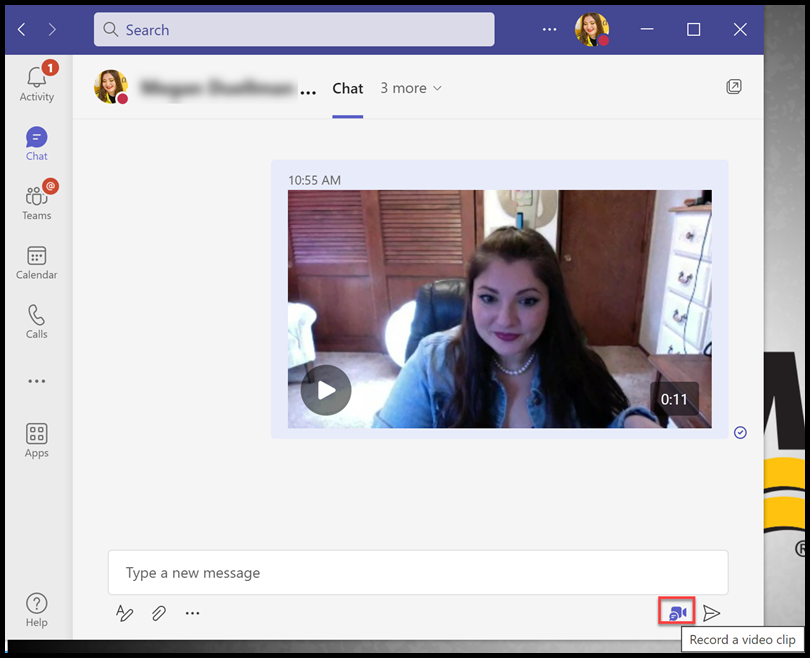
- Click Record, and begin recording your message
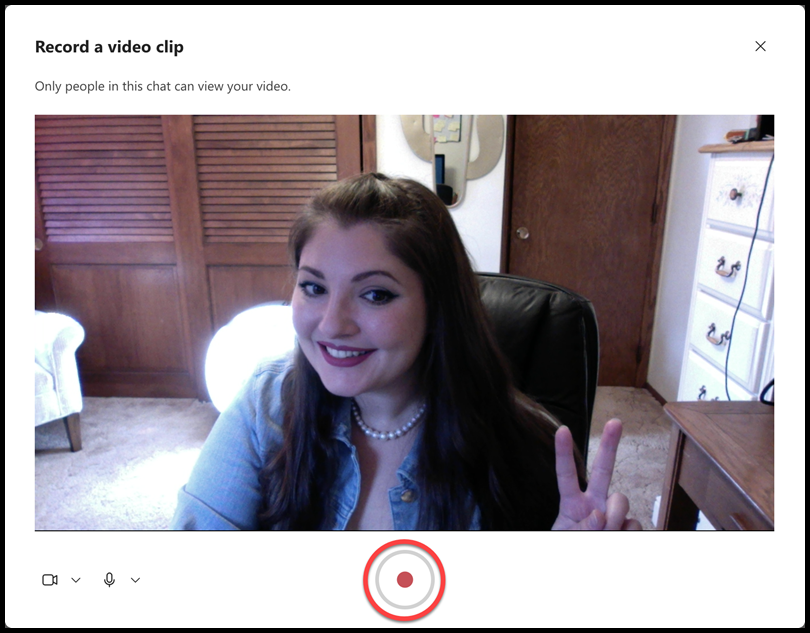
- When you’re done recording, click Review to preview your recording before sending.
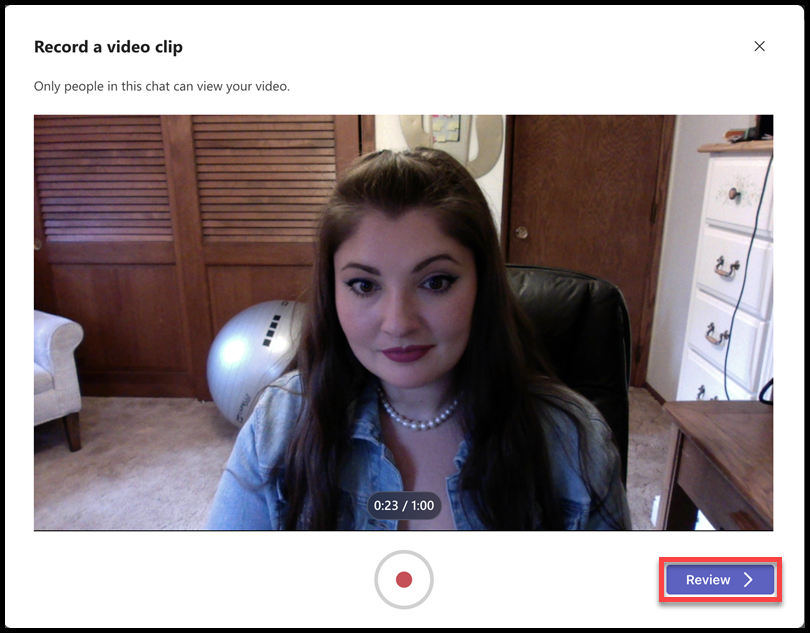
- When you’re done reviewing your video clip, click Send
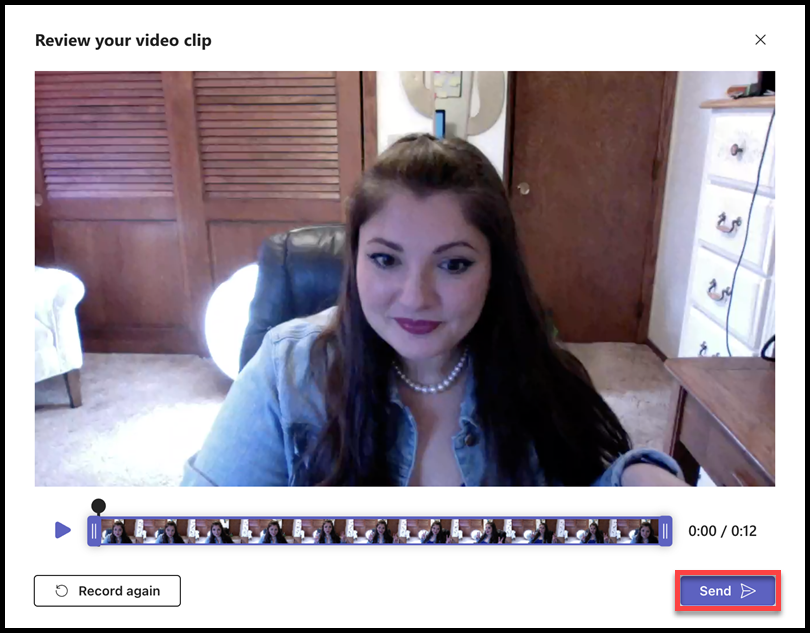
- The following image is what your video clip will look like in the chat feed.
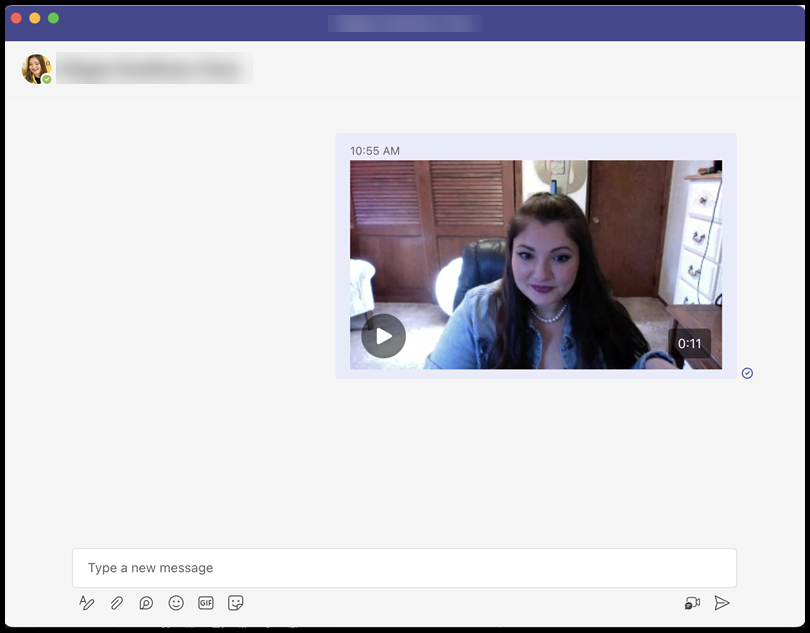
For more information on this feature, please review this article from Microsoft.
Please note: Microsoft releases new features on a rolling basis, meaning some users may receive this feature before others. If you do not see this feature in your Teams client, you can try checking for updates. If you still do not have this feature after checking for updates, please be patient and check back soon.
If you need assistance regarding this topic, please contact the UWM Help Desk.