Have you ever needed to invite someone to a meeting, but don’t have permissions? For example, your workgroup may have a meeting scheduled, and you want to add a guest to the meeting, but you are not the organizer. Teams enables the guest to join the meeting using Meeting ID’s.
In this scenario, you as an invited participant can send the Meeting ID and Meeting Passcode to the guest for instance through a Teams chat. Then the guest can enter these meeting credentials in Teams Calendar to gain access to the meeting without the need to ever send a meeting invite.
To locate the Meeting ID and Meeting Passcode:
- In your Teams or Outlook Calendar, click to expand the meeting details.
- Your Meeting ID and Meeting Passcode are listed in the meeting details if this feature is available to the user who created the meeting.
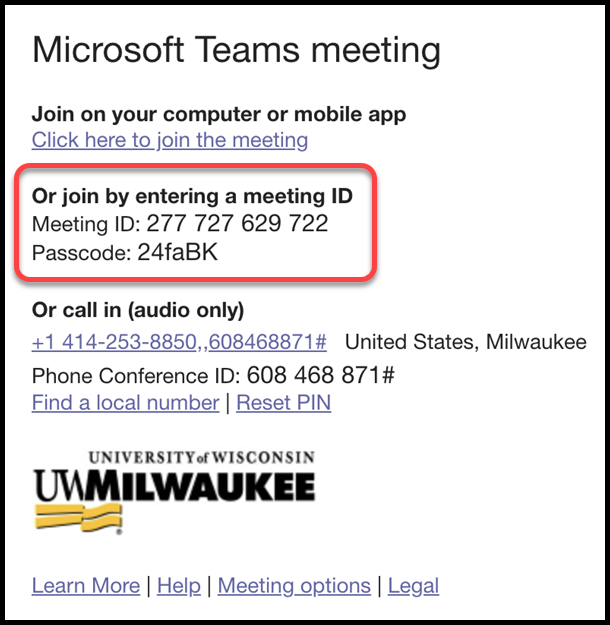
To join a meeting from your Teams Calendar with a Meeting ID:
- In your Teams app and select the Calendar tab on the left side of your screen
- In the top right corner of your Calendar pane, select the button titled # Join with an ID

- Enter the Meeting ID and Meeting Passcode in the respective text boxes and click Join Meeting
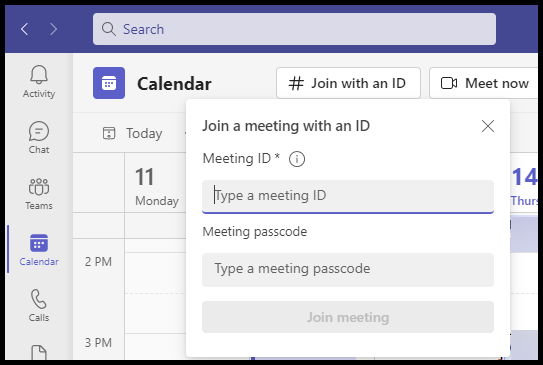
- You will be granted access to the meeting.
Please note:
- This feature of Teams is happening on a rolling basis meaning that not all users and platforms will receive this feature at the same time. To ensure you receive all features in a timely manner, it is recommended that you keep your device and software up to date.
- Meetings that have been scheduled in the past, for example recurring meetings, will not have a Meeting ID and Passcode listed in the meeting details. If this is a feature that you want added to your previously scheduled meetings, you can reschedule the meeting to turn this feature on.
For more information on joining a meeting in Teams, please see this article from Microsoft