SOIS Students have access to free space on our LAMP server. A LAMP environment is a standard open source software stack. This acronym stands for Linux, Apache, MySQL, and PHP. With this service students have the ability to learn and experiment with Web Design and Development.
SOIS Students will be granted:
- 5GB of Space
- MySQL Databases
- SFTP Access
This space is to be used for SOIS course purposes ONLY. This space is not intended for research projects, personal sites, or anything of a non-instructional/non-SOIS course related purpose. If you wish to use the web space for any other educational purposes please contact the UWM Help Desk to ensure your account is not suspended and terminated.
The server will be purged each semester, and will not be backed up. It is highly recommended that students retain copies of their website offline.
We reserve the right to suspend and terminate accounts at our discretion. This service comes without warranty or official support. Users are responsible for their use on the SOIS web space.
With that being said; if you have issues and wish to request unofficial support please contact the UWM Help Desk. We will do our best to provide general guidance. Your SOIS instructor will also be able to give you an overview of how to connect and manage your SOIS web space for your course. Campus Technology Support does not provide homework help or tutoring.
How to Access the SOIS Web Space
To access your account please register using your UWM ePanther ID and password. If you are unable to register please contact the UWM Help Desk and request access. Please be sure to email us using your UWM email and provide the SOIS courses which you are enrolled in the current semester.
If you have forgotten your password you may reset it using our online self-service tool. Please note that this tool will only change your web space password and not your ePanther password.
URLs to Access and Modify your Web Space are as follows
Web URL: https://your-ePantherID.soisweb.uwm.edu
FTP Access: sftp://soisweb.uwm.edu
Login with your UWM ePantherID and the password that you set. You can use any FTP client of your choice. Please note that the password that you set when you register for the webspace is different than your UWM ePanther password.
Control Panel URL: https://soisweb.uwm.edu/cpanel
Login with your UWM ePantherID and password that you set. Please note that the password that you set when you register for the webspace is different than your UWM ePanther password.
SSH Access: soisweb.uwm.edu
If you want to use GIT or any other command line tool with your account you should use SSH. The suggested windows SSH client is Putty, while MacOS users can use terminal. The host is soisweb.uwm.edu and the default port of 22 can be used.
Be sure to replace “your-ePantherID” with your actual ePanther ID and password that you set while registering for your webspace. Please remember you must first register in order to login and access your space and that the webspace password that you set will be different than your UWM ePanther ID password.
Troubleshooting “Internal Server Error” & PHP Permissions
If you run into an “Internal Server Error” message, it may mean that your permissions are set incorrectly on your files and directories. All directories should be set to a permission of 755 and all PHP files to a permission of 644. You can recursively reset these permissions in most FTP clients such as FileZIlla or via SSH.
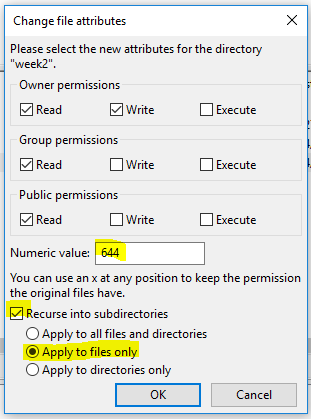
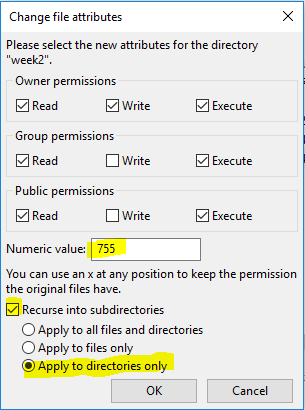
FileZilla FTP Client
Click here to download FileZilla free of charge
This software is not guaranteed or supported by Campus Technology Support
Please understand that with any software download there is risk of installing malicious software as well.
For virus removal options please see the UWM Tech Repair site.