Get the most out of your Teams meetings with Polls powered by Microsoft Forms! Adding even more ways to engage with your meeting participants, the new polling feature allows you to gather information in real time from your attendees.
To start creating polls for upcoming meetings, start by going into your Calendar section in Teams, and select a future meeting that you have scheduled. Please keep in mind: you need to have created the meeting in order to add polls to that meeting.
After clicking on your meeting, select Chat with Participants.
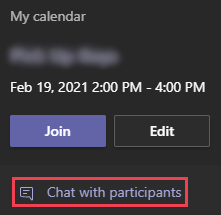
From the toolbar at the top of your screen, click Add a Tab button.
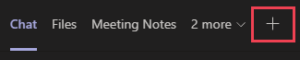
From the list of apps, click the Microsoft Forms app and then Save.
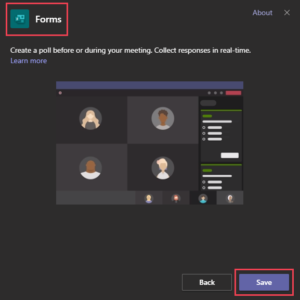
In the new Polls tab, select Create New Poll.
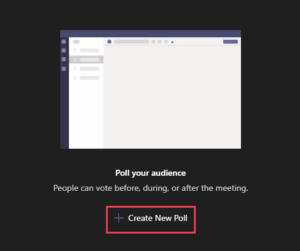
Create your questions and answers. Depending on the nature of your meeting, either enable or disable the following settings: Share results automatically after voting, Keep responses anonymous, or to Allow others to co-author. When finished, click Save to save your poll as a draft until you’re ready to launch it during your meeting.
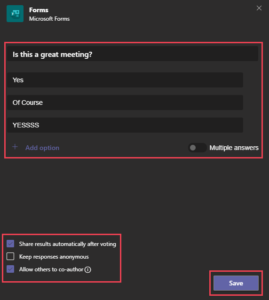
Create more Polls by repeating the two previous sections.
To deploy your Polls during the selected meeting, join your Teams Meeting and select the Forms button on the top toolbar of your meeting screen. Then click Launch from the toolbar in the bottom right corner of the Polls window.
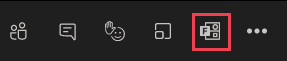
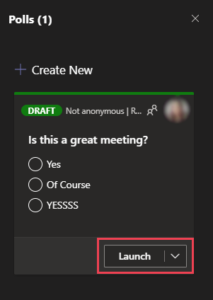
If you have any technology questions, please call the UWM Help Desk at 414-229-4040 or visit uwm.edu/helpdesk.