In Microsoft Teams you can pop out a chat into a separate window. This means that you can select a specific chat from Teams and place it where you want on your screen while you are working on another item, in a meeting or even taking a call.
To pop out a chat from the chat list, please follow these steps:
- Select Chat from the Navigation Bar on the left side of your Teams window to open the chat list
- Find the chat you want to pop-out
- Click the More options (…) button, then click Pop-out chat
You can also double click the chat name and it will automatically open in a separate chat window.
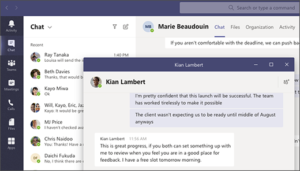
There are a few different ways to utilize this feature, please review Microsoft’s instructions for more details. For more Microsoft Teams resources, please visit our website.
If you have any questions regarding Microsoft Teams please contact the UWM Help Desk at 414-229-4040 or visit uwm.edu/helpdesk.