While participating in a Teams meeting, you may be interrupted by someone walking in the room or a loud noise, such as a dog barking. Within the meeting, you can choose to turn off your camera or mute your microphone if there is an interruption that may distract the meeting.
- Move your mouse on the meeting screen until you see the on-screen control panel.
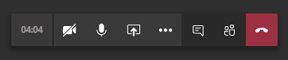
- Locate the camera and microphone buttons on the on-screen control panel; click the camera to hide your video and the microphone to mute your audio.
- To resume, click the camera and/or microphone button again.
If you have any questions or issues, please contact the UWM Help Desk at 414-229-4040 or visit uwm.edu/help.