You can now get real-time Calendar notifications in Teams from the Activity Feed. This feature will help you stay on top of your schedule by notifying you of Calendar events.
You will get calendar notifications in the Activity Feed for the following scenarios:
- Meeting invite (including channel meetings you are explicitly invited to)
- Meeting updates
- Meeting cancellations
- Meeting forwards (as an organizer)
The following is an example of what a calendar notification will look like in your Activity Feed:
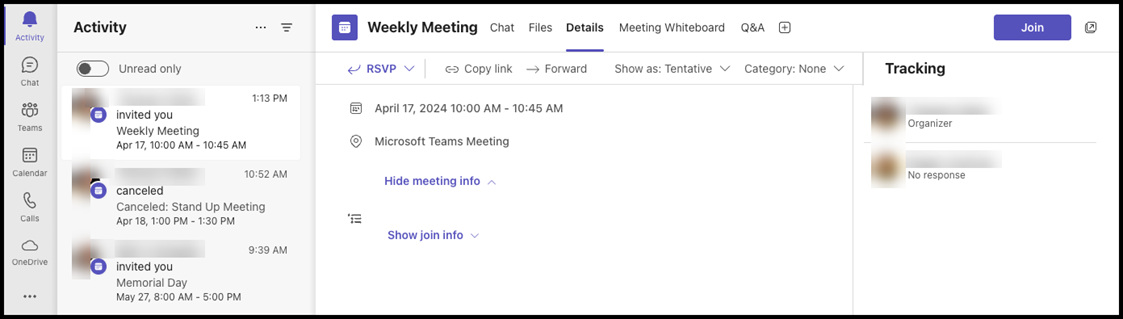
If you wish to turn off or modify real-time calendar notifications, you can do so from the settings menu in Teams:
- Click the ellipses … button for Settings and more in the top right corner of your screen.
- From the menu, choose Settings.
- From the pane on the left, select Notifications and activity.
- Scroll down to the heading for Calendar and adjust the notification settings using the drop-down menu.
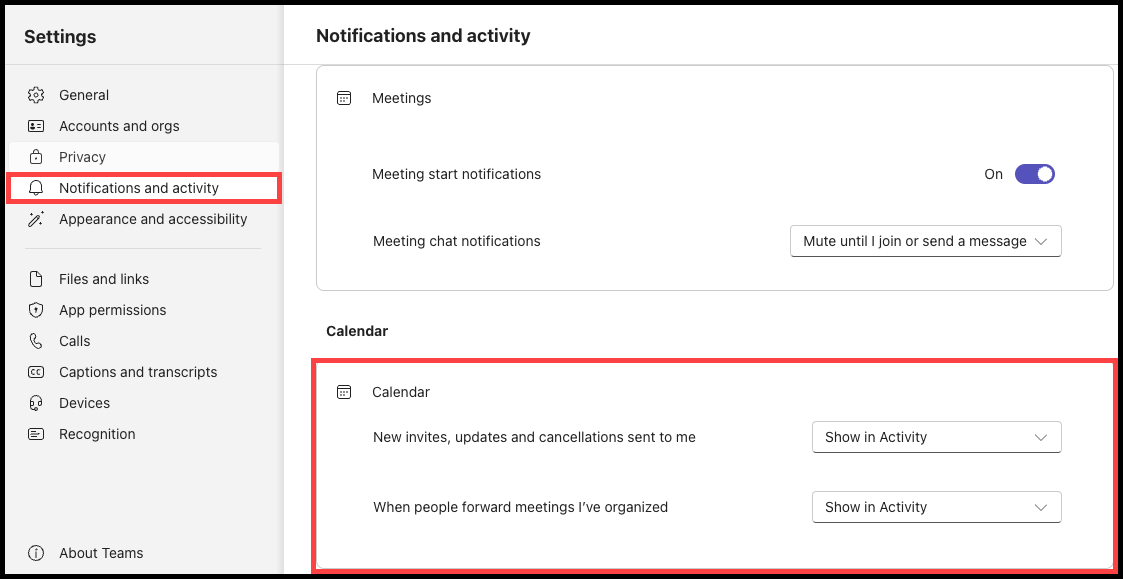
If you need assistance regarding this topic, please contact the UWM Help Desk.