UWM is where we work. Teams is how we work.
We all have different roles at the University, and different styles when it comes to managing our work. Teams is a platform within Microsoft 365 (previously Office 365) that brings together all the elements you’ll need for your work day.
From something as simple as chatting with a co-worker online to creating a customized space for a few people to work on shared items; Teams has so many
features for content, communication, and collaboration. Use it independently or with a few colleagues, the platform has so many features – use the ones you need, explore new options and let Teams work for you.
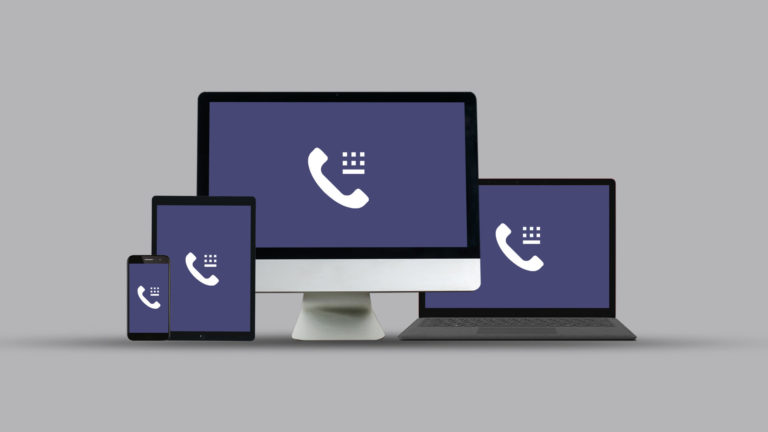
Getting Started
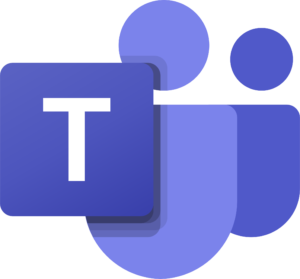
All UWM faculty, staff, and students can install the Teams app!
If you have any questions or issues, please contact the UWM Help Desk at 414-229-4040 or visit uwm.edu/help.
Resources
Teams TrainingAttend an online Teams Training course to learn the basics of Microsoft Teams! View the course schedule and course recording on UWM TechTraining Online Training page.
You can also download the hands-on training manual from the UWM TechTraining Resources page.
UWM KnowledgeBaseVisit the UWM KnowledgeBase to learn more about Teams.
View free, online Microsoft Teams courses using LinkedIn Learning. Not a registered user? Visit the UWM LinkedIn Learning page for information on how to create an account.
- Microsoft Teams Essential Training (1 hr 56 mins, requires log-in)
- Migrating from Skype for Business to Teams (46 mins, requires log-in)
- Microsoft Teams Quick Tips (24 mins, requires log-in)
Yes, see the UWM Libraries page on Electronic Records for more information about records retention and see the Public Records Reminder for information about public records.
UWM does have a signed Business Associate Agreement (BAA) with Microsoft which results in Microsoft Teams being a HIPAA compliant solution. Although the platform itself is HIPAA compliant, it is still the responsibility of the individual to use the platform in a safe and secure manner that aligns with HIPAA compliance guidelines. Further, while the platform is HIPAA compliant, the UWM Information Security Department recommends minimizing the collection and storage of HIPAA-covered data within the Teams environment whenever possible.
Students, student employees, TA’s and those in emeritus status are not eligible for a Teams phone number. In addition, employees who are retiring or moving to emeritus status will no longer be eligible for a Teams phone number.
For more information about access to Microsoft 365 apps, see the UWM KnowledgeBase article Microsoft 365 Services Based on Affiliation.
An individual phone number refers to a direct number assigned to you as an individual and employee at UWM. This number would be the phone number someone would call to speak to you directly or to leave you a voicemail.
A shared phone number refers to a number that reaches a group of individuals or a department/location. For example, a phone number shared by multiple employees, the front desk for a department, reception area, or call center.
Please note: if people who are part of your shared phone number leave UWM, please fill out the Teams Auto Attendant, Call Queue and Group VM Request form to have them removed. If there are people in the group for your shared phone number who are not at UWM, this may cause your shared phone number to no longer work.
It is very important to keep the groups up-to-date for both shared phone numbers and group voicemails. If there are people in the group for your shared phone number or voicemail who are not at UWM, this may cause your shared phone number to no longer work.
To request people to be added or removed from a shared phone number or voicemail group, please fill out the Teams Auto Attendant, Call Queue and Group VM Request form.
If the internet is down, you will not be able to make or receive calls using Teams.
Within Teams Calling, you are able to make phone calls as you would with any other phone service. With all 911 calls, it is essential that you share your exact location immediately with the dispatcher whether you are calling from Teams, a personal cell phone, or any other device.
Calling features only work through Teams if there is power to your computer and it has an internet connection, or if you are using the Teams Mobile App on your cell phone or other devices.
After a new faculty or staff member is hired, the process begins to assign them a number in Microsoft Teams. Once the phone number has been assigned, the new employee will receive a Teams Calling welcome email with their phone number and resources for learning to use Teams Calling.
For directions on how to update your phone information so that your current phone number appears in the UWM directory, see this UWM KnowledgeBase Article.
If you do not have the necessary equipment to use Teams Calls and need a headset, you can reserve a headset by filling out the Teams Headset Reservation Form.
Departments that employ students (such as TA’s and other student workers) can purchase a headset for those students at the UWM TechStore.
If you are using your own headphones, it depends on the device if they will be compatible with Teams Calls. If you have questions about device compatibility, please contact the UWM Help Desk at 414-229-4040 or visit uwm.edu/help.
Several devices have been tested and approved by University IT Services for campus usage of Teams Calling. These devices are available for purchase through the IT Purchase Request Form.
Approved desk phones will only function on UWM’s on-site network, they are not for remote-home use.
If users would like a device other than the university-provided headset, their department must purchase an approved device by using the IT Purchase Request Form. Approved devices can be found on the UWM TechStore’s website.
Approved desk phones will only function on UWM’s on-site network, they are not for remote-home use. Only approved devices will work with UWM’s network.
The following options are available for purchase via the IT Purchase Request Form after choosing “Audiovisual Technology”:
- Audio Only
- This option only requires a wall jack to function in a given conference room.
- Device: Yealink CP960
- *Cost Approximation: $500-$600
- This option only requires a wall jack to function in a given conference room.
- Audio and Visual – Base Package
- This option is for those with pre-existing computer and internet capabilities in their conference room.
- Devices: Brio webcam & Jabra speaker
- *Cost Approximation: $400-$500
- This option is for those with pre-existing computer and internet capabilities in their conference room.
- Audio and Visual – Teams Package
- This option is for those looking for seamless Teams integration and little room for system failure.
- Devices: Yealink CPT18, wireless dongle, display, mounting bracket, and installation.
- *Cost Approximation: $3700-$4000
- This option is for those looking for seamless Teams integration and little room for system failure.
- Audio and Visual – Full Package
- This option is for those who are looking for flexibility in what conferencing software they use.
- Devices: Dell SFF PC, large screen display, display mount, display installation, Brio webcam, Brio webcam mount, speaker bar, and installation.
- *Cost Approximation: $3000-$3500
- This option is for those who are looking for flexibility in what conferencing software they use.
*Please note: approximated costs may not be fully accurate. Please fill out the IT Purchase Request Form for “Audiovisual Technology” to receive a detailed estimate.