Searching for a new way to add flair to your Teams meetings? Look no further because presenter modes are here!
Presenter modes help you engage your audience in a Teams meeting by integrating you into your presentation through various modes including, Standout, Side-by-side, and Reporter.
Please see the following examples of how each mode appears to the audience below:
Standout presenter mode
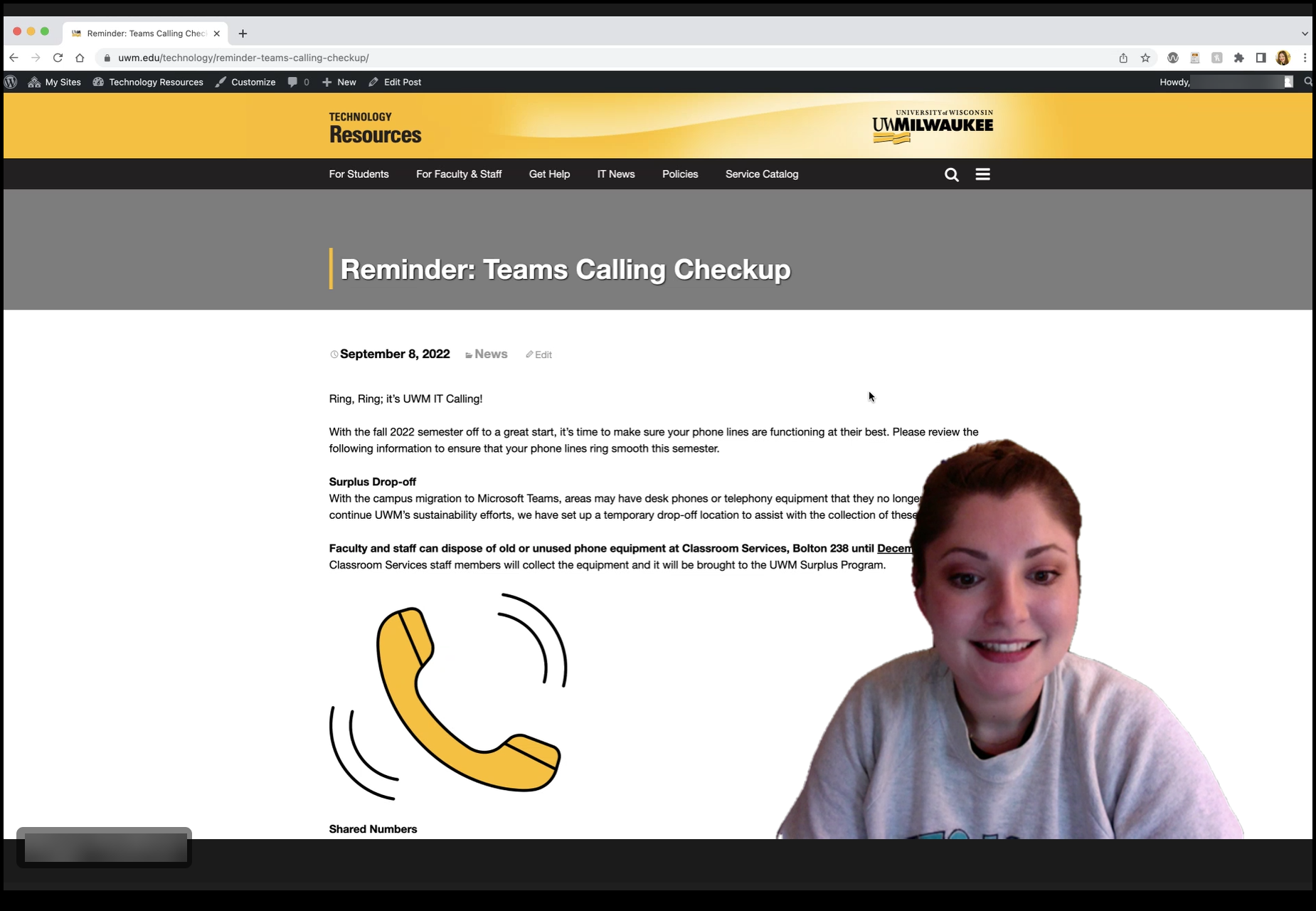
Side-by-side presenter mode
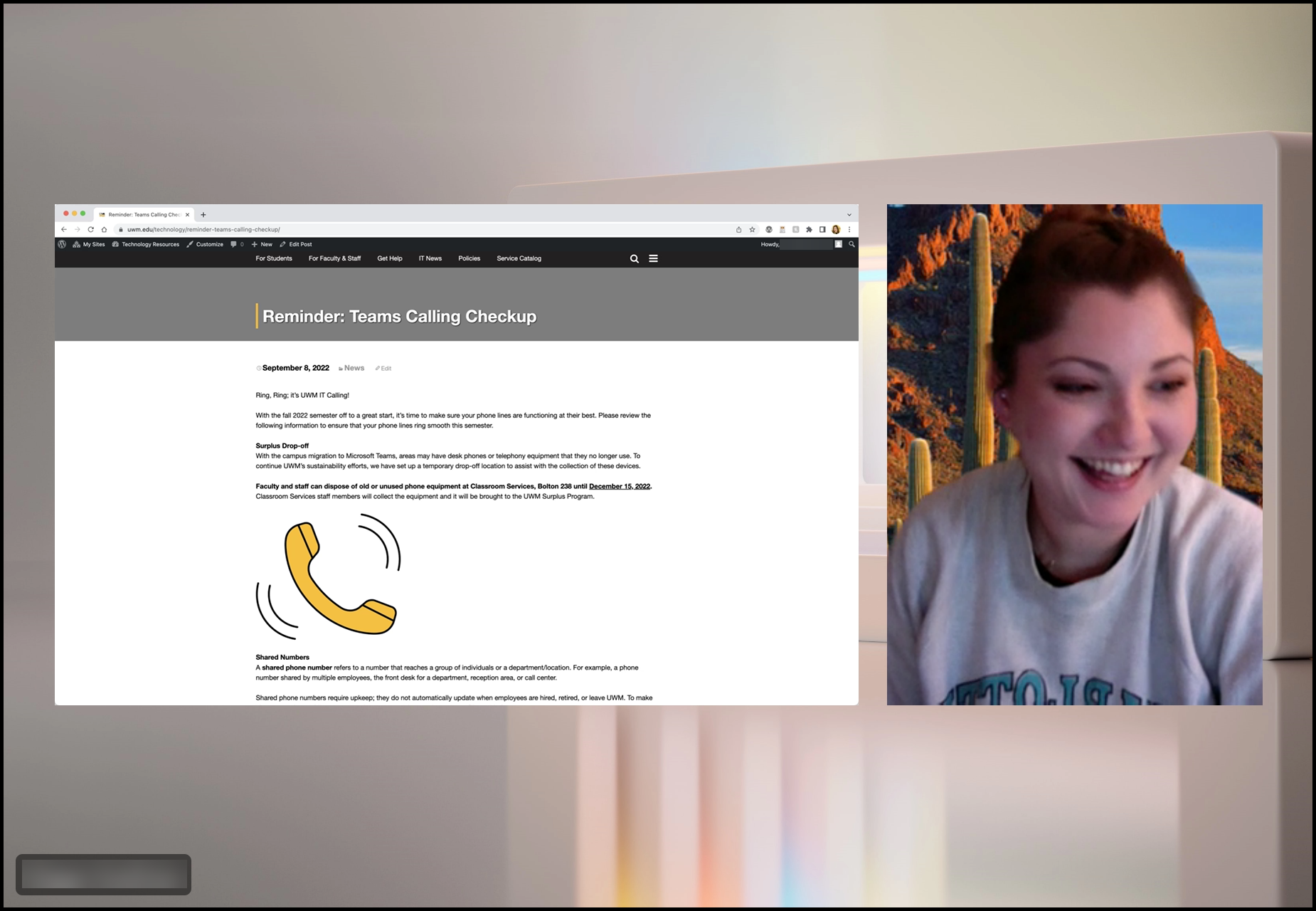
Reporter presenter mode
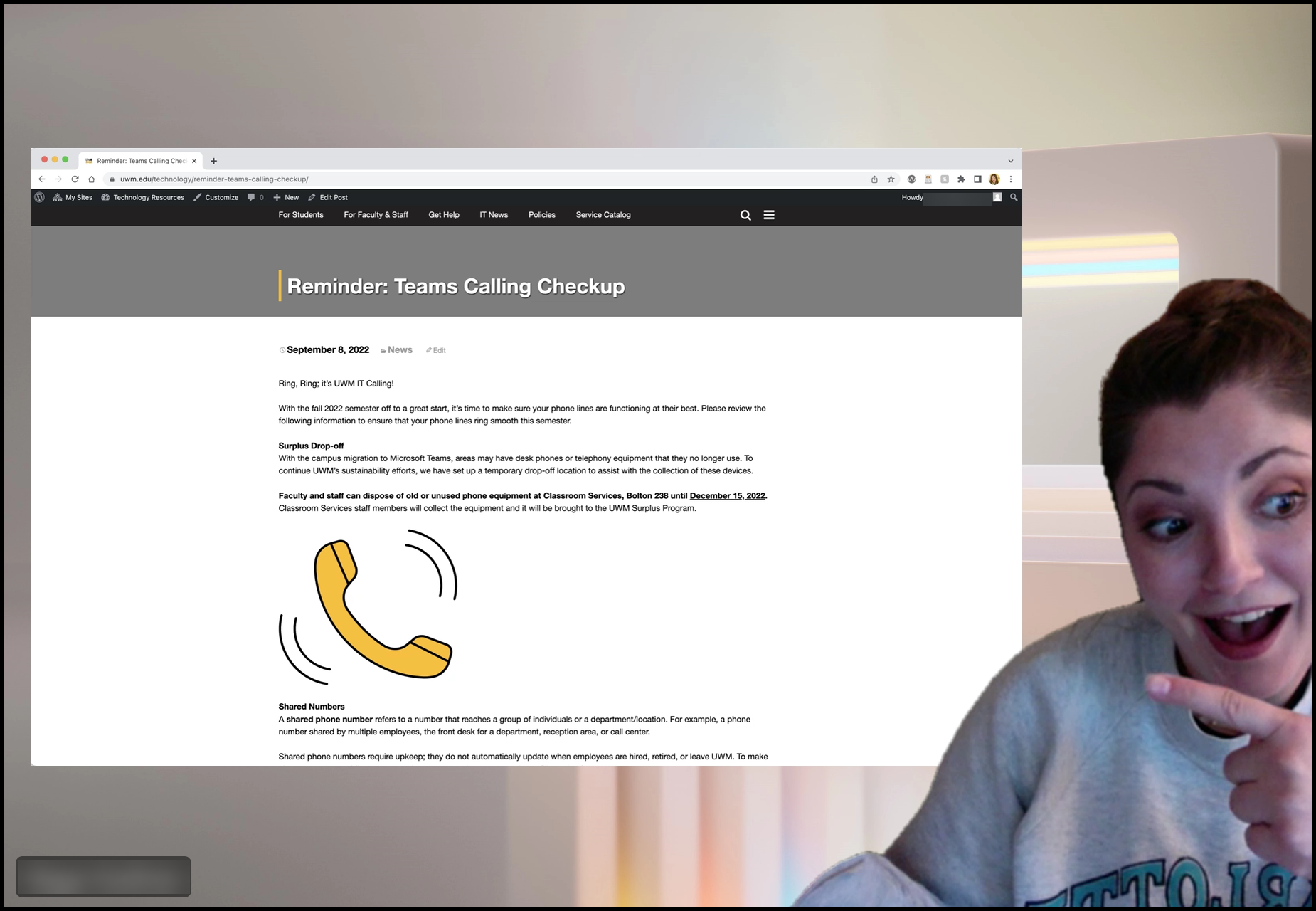
For more information on presenter mode and how to use it in your Teams meetings, please review this article from Microsoft.
If you need assistance regarding this topic, please contact the UWM Help Desk.