Have you ever needed to share someone’s contact information like an email address or phone number? Now you can do it in Microsoft Teams by sharing their profile card! A profile card is a piece of content that contains a person’s email address, phone number, and in some cases, location. Profile cards can be accessed by clicking on someone’s name or profile picture in Teams, Outlook, and other Microsoft 365 Apps.
Sharing contact information shares a link to a person’s profile card in a one-on-one or group chat message.
Please note: Contact information can only be shared by UWM account holders with other UWM account holders. Sharing with guests is currently not possible.
To share contact info:
1. In the message text box of a chat, type @.
2. This will give you the option to Share someone’s contact info
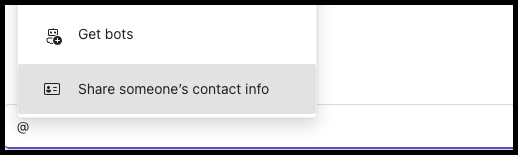
3. Click Share someone’s contact info.
4. Type the name of the person who’s contact info you would like to share.
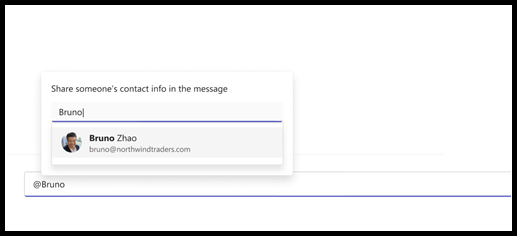
5. Click on their name from the list of suggestions.
6. Click OK to share the contact info.
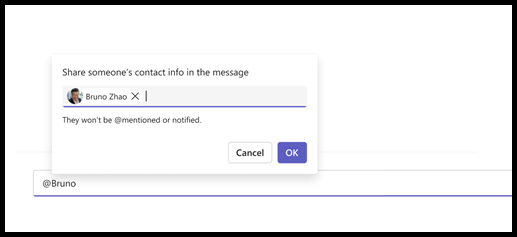
7. When you are done adding the contact info, click send.
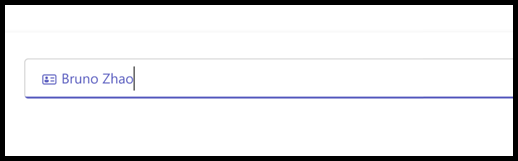
If you need assistance regarding this topic, please contact the UWM Help Desk.