Update on Printing at UWM
Effective 8/24/2020, all WEPA print stations are again available to the campus community in most locations.
WEPA has also released a touch free solution, to allow students to pay for and release print jobs from their computer or cellular device. For more information on WEPA’s touchfree solution please visit https://support.wepanow.com/express/
Ways to Upload
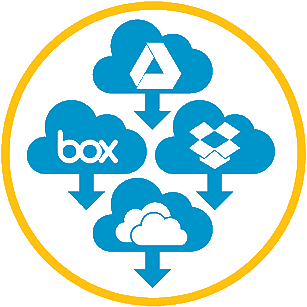 Cloud
CloudAccess your Box, DropBox, Google Drive, Microsoft 365, OneDrive, and other accounts at any wepa print station to print your files.
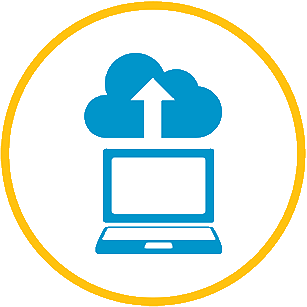 Traditional
TraditionalDownload wepanow.com/printapp, open your document, choose “File>Print” and select your preferred wepa printer.
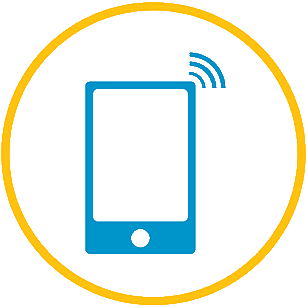 Mobile
MobileDownload the “wepaPrint” app and follow the instructions.
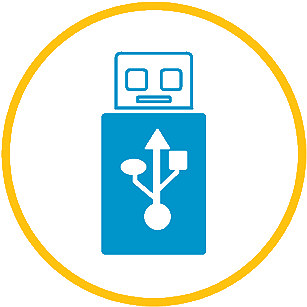 USB
USBInsert your USB drive at any wepa print station.
Payment Methods & Printing Costs
Payment Methods
- PantherCard (Student ID)
- Credit / Debit Card
- UWM Gift Cards
- PayPal
- Venmo
- Apple Pay
- Wēpa Account

$2.00 service fee for online PantherCard (Student ID) account deposits.
$0.40 fee for Debit/Credit use, waived with $5.00 min Wēpa account deposit.
Printing Costs
Black & White
- $0.17 Mono Letter Simplex
- $0.33 Mono Letter Duplex
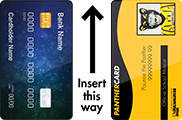
Color
- $0.89 Color Letter Simplex
- $1.85 Color Letter Duplex
High Resolution Tabloid (11″ x 17″)
- $0.28 Mono Tabloid Simplex
- $0.43 Mono Tabloid Duplex
- $1.13 Color Tabloid Simplex
- $2.03 Color Tabloid Duplex
All color print stations can print in both color and black & white – at no additional cost.
Campus Wēpa Printers
Wēpa Status Table
Wēpa Status Map
Help & Support
First Time Use Instructions
- Tap “Don’t have a PantherCard?” (Even if you have one).
- Select “I am a student.” (For anyone with an ePanther Account).
- Use your UWM Credentials to login with Wēpa.
- Release your job and pay for your prints.
- Swipe your PantherCard the next time you use Wēpa.
- If you do not have a PantherCard, click here to learn how to swipe any magnetic strip card to login.
- Use your UWM Account to print anywhere on campus!
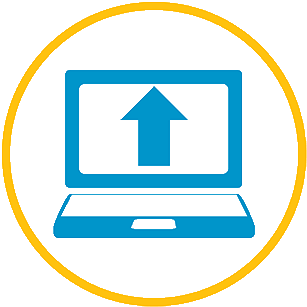 Web
Web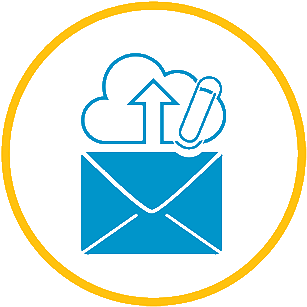 E-mail
E-mail