Entering Book Chapters
Entering a Book Chapter
To generate a citation on your WordPress profile page for a book chapter, you’ll need to fill out the 11 fields described below.
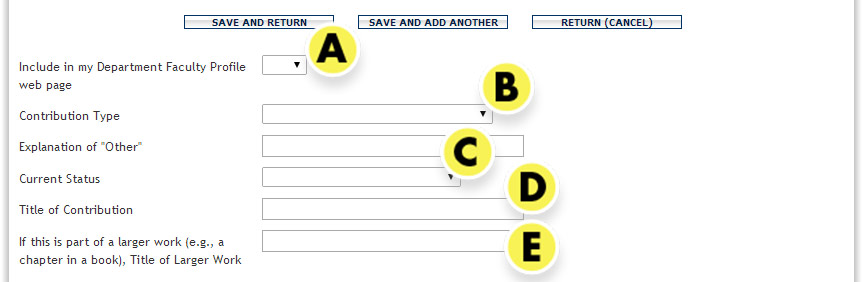
- Include in my Department Faculty Profile web page: Select Yes to display this publication on your profile page.
- Contribution Type: Choose “Book, Chapter in Scholarly Book – New”, “Book, Chapter in Scholarly Book – Revised”, “Book, Chapter in Textbook – New”, or “Book, Chapter in Textbook – Revised”.
- Current Status: Choose appropriate publication status; simple if you wait until published and choose Published.
- Title of Contribution: Enter the title of your chapter.
- Title of Larger Work: Enter the title of the book.
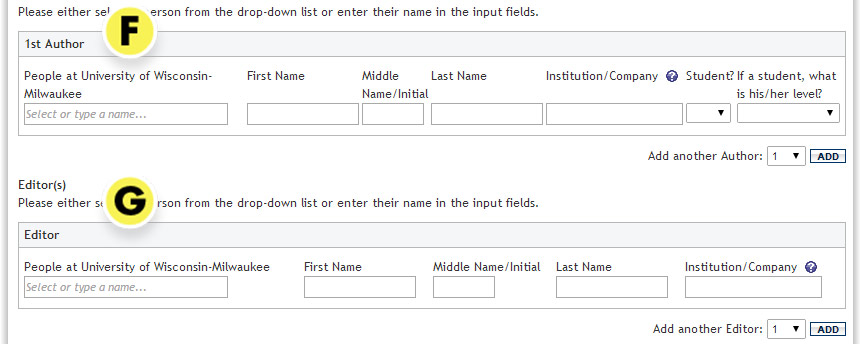
- Authors:
- If you need to add authors, select the number after “Add another Author” and click on the Add button.
- For YOUR name, select it from the “People at University of Wisconsin-Milwaukee” field.
- For all other authors (including others at UWM), type in their name in the First Name, Middle Name/Initial, and Last Name fields. Using the “People at University of Wisconsin-Milwaukee” field for other UWM faculty creates a shared DM publication which appears on your collaborator’s profile page without their consent.
- Editors: If you need to add editors, follow the same procedure as adding authors.

- Journal/Publisher/Proceedings Publisher: Enter the name of the publisher.
- Digital Object Identifier (DOI): Entering this optional field adds a permanent link to your publication. Note that you can also enter a custom URL in the Web Address field a bit further down the page. To find a DOI:
- Go to http://www.crossref.org/guestquery.
- In the “Search on article title” section, enter the First Author (surname) and Article Title for the publication.
- In the search results, copy the portion of the URL after “http://dx/doi.org” (e.g., 10.1007/978-3-642-11164-8_95).
- Return to DM and paste this number into the field.
- City and State of the Publisher: Enter the City, ST (e.g., Albany, NY).

- Date Published: Enter the year of publication in the last text field.
- Click the Save and Return button to save this record and return to the list of publications. Click the Save and Add Another button to save this publication and begin to enter a new one.