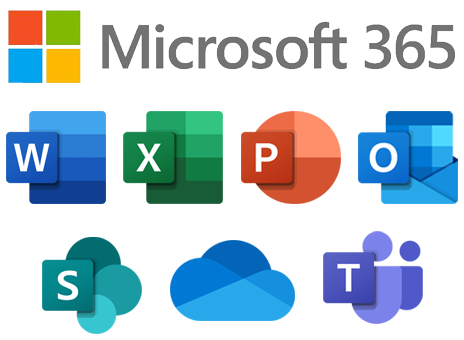

Microsoft 365 is a powerful document management and collaboration platform.
Going far beyond email and calendar, Microsoft 365 has document storage and collaboration utilities, video conferencing software, and powerful business intelligence platforms. Additionally, students get five free downloads of the Microsoft suite for up to six months after graduation. Check out some of the exciting features Microsoft 365 has in store for you.
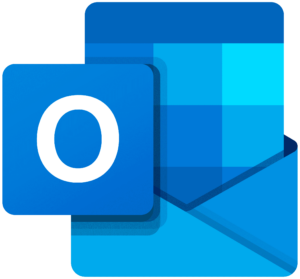
Outlook
Outlook is the email and calendar product for Microsoft 365. Outlook uses industry-leading technologies to deliver you anywhere access to a powerful suite of email and calendar features.
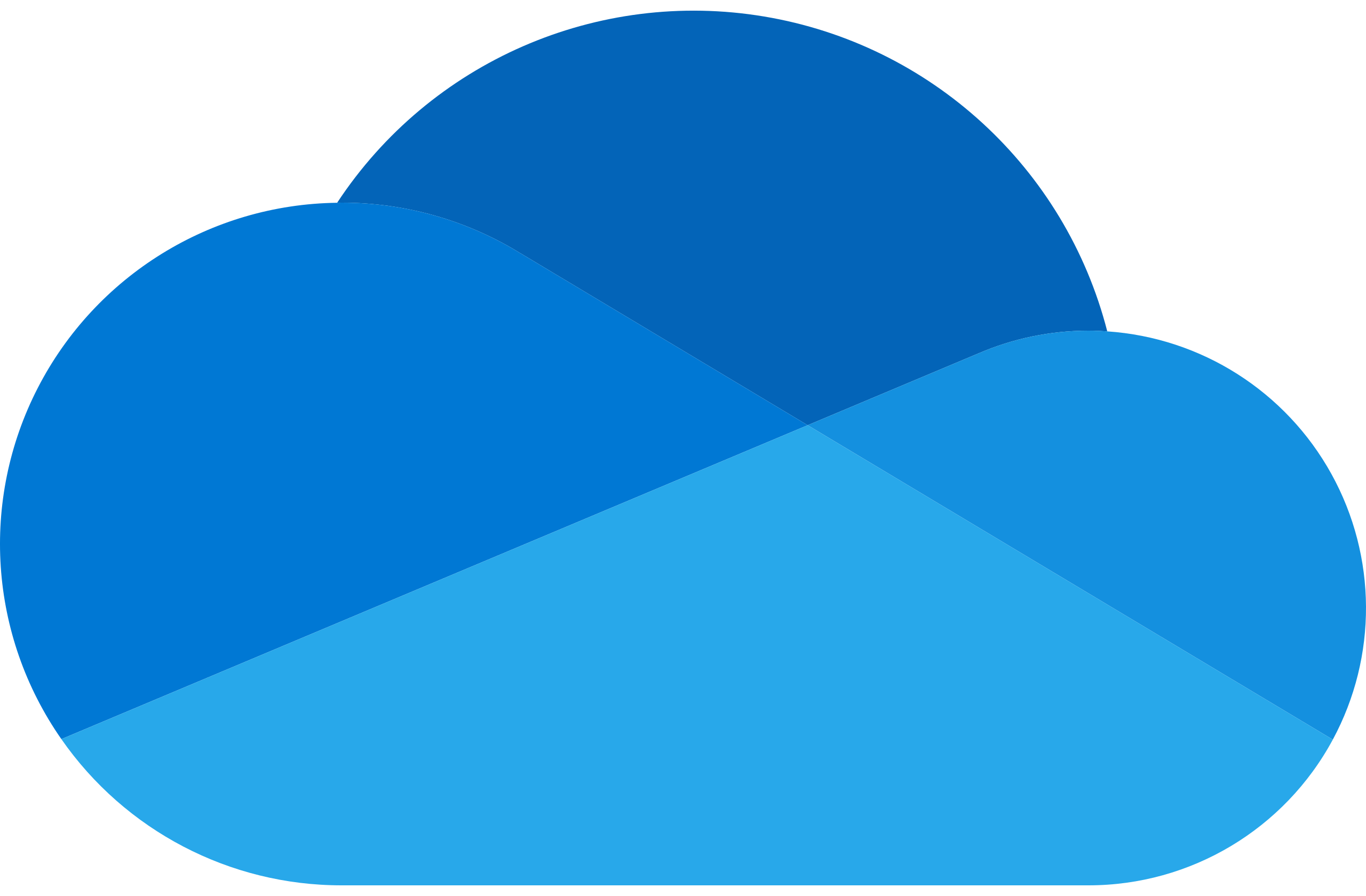
OneDrive
The ultimate solution for your personal UWM file storage is here. OneDrive for Business is more than a cloud storage service; it also allows you to upload, create, and share files online so you can access and edit them anywhere you go. With plenty of storage space and robust content management features, OneDrive for Business is the best place for your files. This simple and efficient storage solution is ready and waiting for you.
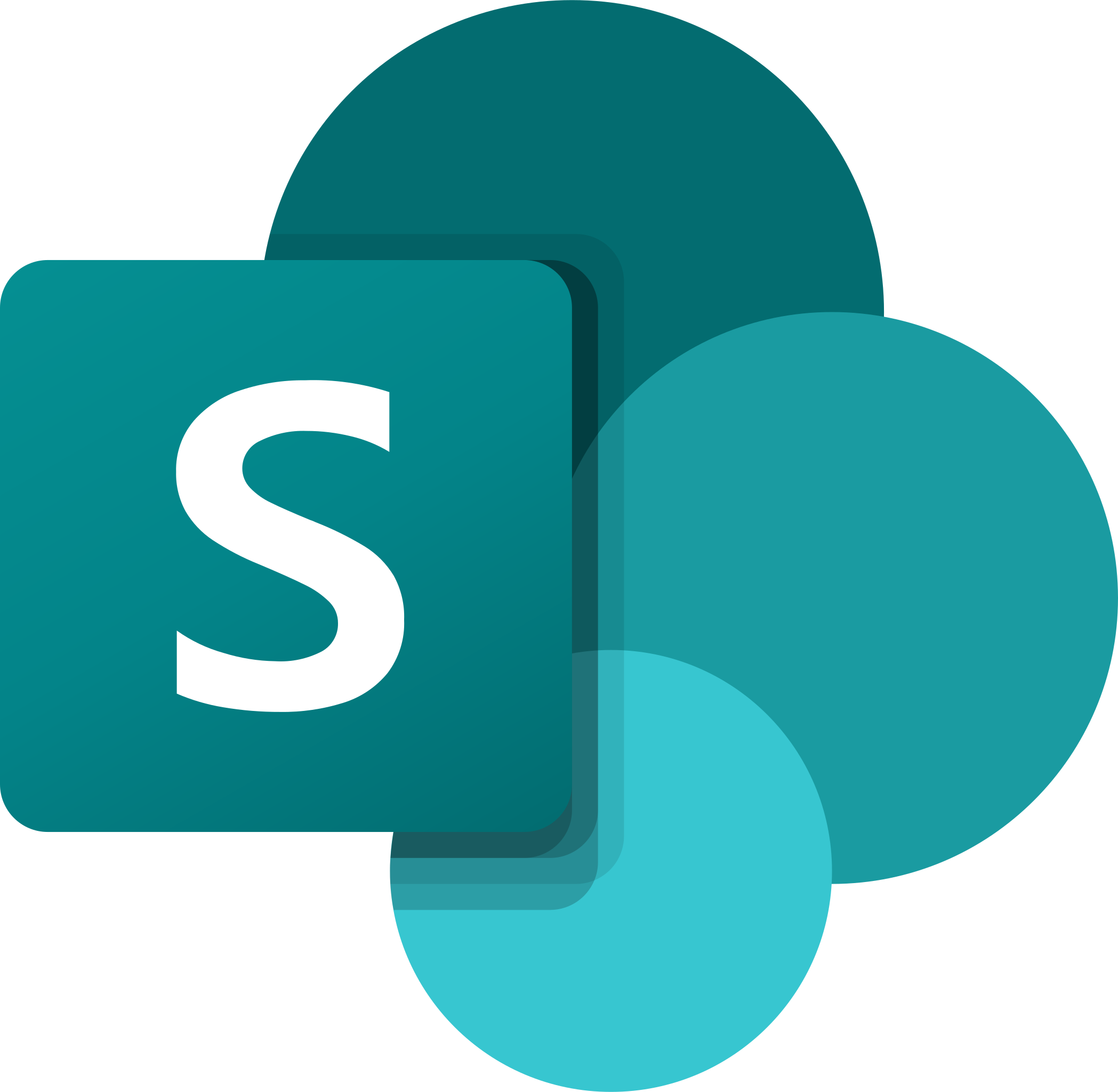
SharePoint
The capabilities of SharePoint Online enable a work group to store, share, and manage documents in a central location. It is designed to be the data storage and collaboration service for teams, work groups, and organizations. SharePoint Online acts as a tool for the coordination and progression of any project or document.
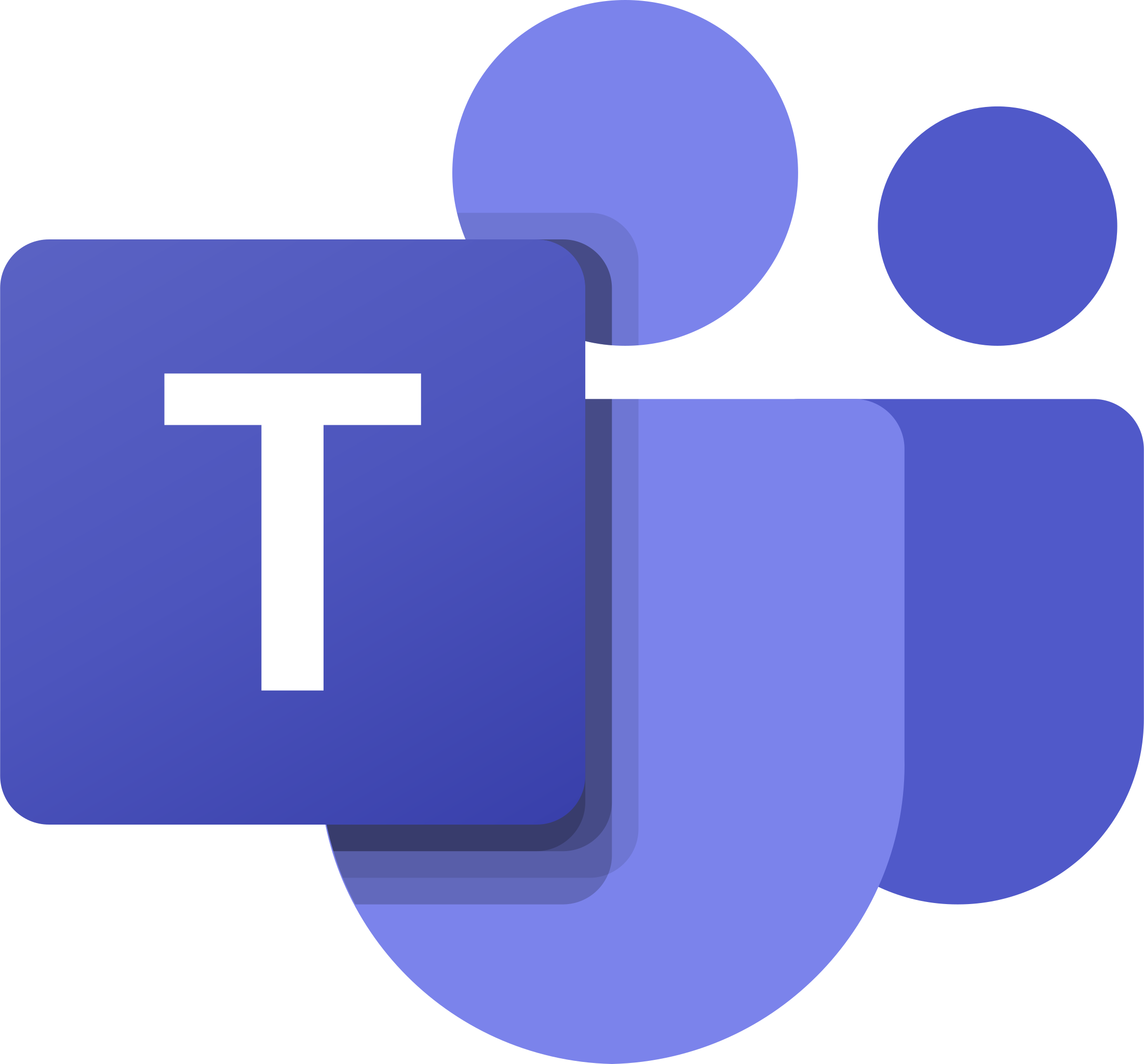
Teams
Microsoft Teams is a unified communications platform that combines workplace chat, video meetings, file storage, application integration and more. As it is integrated with the entire Microsoft 365 suite of products, Teams allows you to collaborate with colleagues and stay connected to your teammates wherever you may be.
To learn more about how UWM uses Teams, visit our webpage.
Microsoft 365 Forms
To find essential request forms regarding email aliases, Teams toll-free audio conferencing, and more, visit the Microsoft 365 Forms page (password protected; UWM faculty and staff access only).
Sensitivity Labels
Microsoft 365 uses sensitivity labels to ensure that restricted and confidential information stored in the system can only be shared to UWM users or guest users. Sensitivity labels allow classification of files, emails and SharePoint sites with sensitive information as either Sensitive or Restricted.
- Items marked as Sensitive can be shared with people at UWM and people outside of UWM that have been added as a guest member to a Microsoft Team or Outlook Group.
- Items marked as Restricted can only be shared with people at UWM.
Auto-labeling
When the sensitivity labels feature is turned on, the system will review the contents of your files and emails and will automatically label any files or emails with sensitive data as Sensitive.
Apply your own labels
If you have sensitive data in your files or emails, you can also label them yourself with either the Sensitive or Restricted label.
For more information about sensitivity labels, please view the following resources: