What is Multi-Factor Authentication (MFA)?
Multi-Factor Authentication (MFA) is an additional layer of security that keeps your account safe. With MFA, you will be using something you know (your password) with something you have (your device/smartphone) to confirm your identity.
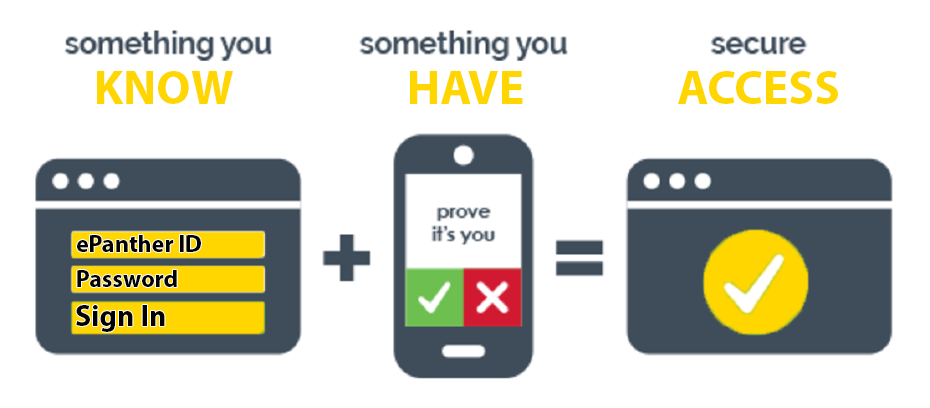
MFA Examples
Here are some common ways you might use MFA every day:
- When using an ATM, you need your bank card and your PIN number
- When paying for gas with a credit card you need to enter your zip code
- When logging into your bank account online you may be prompted to enter a security code sent via text message
New to MFA?
- Students that are currently enrolled at UWM will be able to sign-up for MFA when they log into any UWM online application, such as Microsoft 365, PAWS or Canvas.
- Here’s a look at how the enrollment process works:
- For more details on how to enroll, sign in, and manage your devices, please review our instructions:
- Review the list of all Microsoft authentication methods available to determine which will be the best choice for you.
- Please use the enrollment instructions for your chosen authentication method:
- Microsoft Authenticator App: KnowledgeBase article and How to Set Up MFA From a Sign-in Prompt video
- Setting up text messages
- Setting up a phone call
- For more information, see the FAQ on Microsoft MFA
- Any student who feels they do not have the technology to successfully enroll should call the UWM Help Desk at 414-229-4040 or visit uwm.edu/helpdesk.
Currently Enrolled in MFA
- MFA is required for all UWM online applications including Microsoft 365, PAWS and Canvas.
- For the best experience, the Microsoft Authenticator App is recommended. To switch to the Microsoft Authenticator App, see the video below:
- To review your information, add new devices, etc. please use our instructions:
- If you have any issues with MFA or are unable to successfully log-in please call the UWM Help Desk at 414-229-4040 or visit uwm.edu/helpdesk.
FAQ’s
GeneralYes, students currently enrolled at UWM will be required to enroll in multi-factor authentication to deliver an additional level of protection for their accounts. MFA is an essential element of cybersecurity and it will aid in protecting their online information as well as UWM’s.
Multi-Factor Authentication adds an additional layer of security to your login process to prevent your credentials from being compromised. If someone gains access to your account, not only do they have access to your personal information like credit card numbers, social security numbers, and home addresses, but they also gain access to our UWM internal ecosystem.
When an applicant at UWM enrolls for courses, they are required to enroll in MFA the next time they log into a UWM online service. Upon logging in, you will be prompted to confirm and add additional factors.
If you feel you do not have the technology to successfully enroll, please call the UWM Help Desk at 414-229-4040 or visit uwm.edu/helpdesk.
All UWM online services require MFA. This includes (but not limited to): Microsoft 365, Canvas and PAWS.
You will need your UWM email address that looks like your ePantherID@uwm.edu, your password and your method for MFA authentication.
No, you will be given a “remember me” option on a per browser, per device basis. This means that if you access your email from your laptop and your phone, you will be required to authenticate on each device, but it will offer a “remember me” option that will save your authentication on that device.
For session durations, see our KnowledgeBase article.
No, any telephone or smart device will work. Smart devices are recommended as they provide the quickest, simplest experience through the approval of notification prompts. Additionally, SMS or text messages can be sent to your phone along with receiving a phone call for verification to the phone number on record.
Yes, we encourage you to enroll more than one method in case your main device is lost or unavailable.
Any student that feels they don’t have the technology to successfully enroll or has concerns about how the process will work for them should contact the UWM Help Desk. An IT professional will work directly with each student to find a solution that works best for them. Our IT staff can go through the authentication methods (mobile, app, text, and calling) with them, and ensure their phone is set up successfully or can determine an alternate path for MFA, if needed.
A wide array of MFA authentication methods are offered for our students: dedicated smartphone and tablet app, text message to cellphone, and phone calls to cellphone or landline.
Any student with questions or concerns about the MFA enrollment process or required MFA technology should contact the UWM Help Desk. An IT professional will work directly with the student to identify the best solution. Our IT staff can review the authentication methods, ensure successful phone configuration, and explore special accommodation, if appropriate. Fobs (tokens) can be provided to students to address special circumstances such as accessibility needs and appropriate technology resources.
For the best experience for students who leave the country and still need to access UWM services that have multi-factor authentication, we recommend using the Microsoft Authenticator app. If you do not use the app, when you enter the US with your phone you will not have access to the MFA and therefore will not be able to access any UWM system and will have a problem when you enter.
Also, when traveling to your home country or abroad, students may experience issues when trying to authenticate using either the text message or phone call option.
To configure your account to use the Microsoft Authenticator app, please see the UWM KnowledgeBase article: Set up and Reconfigure for International Use.
It is available worldwide via the App Store and Google Play Store, but users in China may experience some obstacles when downloading the app.
- To download it on IOS in China: The Microsoft Authenticator app can be downloaded through the apple app store.
- To download it on Android in China: The Microsoft Authenticator app is not available via the Google App Store because the Google App Store is not available in China. However, the application may be available through the following phone app stores:
- Baidu
- Lenovo
- Huawei
- Samsung Galaxy Store
- Functionality limitations in China: Push notifications are not available in China for Android devices because they depend on connectivity to the Google Play Services and Google’s Firebase Cloud Messaging system. Users in China will be able to use SMS, phone call verification, or the verification code through the authenticator app if they are able to download the authenticator app. For more information on MFA users based in China, visit Microsoft’s post.
Yes. Furthermore, the Microsoft Authenticator app supports the following languages: English, Arabic, Basque, Bulgarian, Catalan, Croatian, Czech, Danish, Dutch, Estonian, Finnish, French, Galician, German, Greek, Hebrew, Hindi, Hungarian, Indonesian, Italian, Japanese, Kazakh, Korean, Latvian, Lithuanian, Malay, Norwegian Bokmål, Polish, Portuguese, Romanian, Russian, Serbian, Simplified Chinese, Slovak, Slovenian, Spanish, Swedish, Thai, Traditional Chinese, Turkish, Ukrainian and Vietnamese.
Yes! It is important that you remember to bring your smart devices with you when you are traveling internationally so you continue to have access to the MFA app.
Yes. However, if you leave the country, you may experience issues with the text message or phone call option. For this reason, we recommend the Microsoft Authentication app option for students who leave the country.