Staff/Employee Accounts
UWM PAWS Administrative security has been added to your PAWS account (www.paws.uwm.edu). You will sign on with your UWM ePanther ID and password – the same that is used with Office 365, UWMWiFi, etc.
Please visit the ePantherACCOUNT Services page (www.epanther.uwm.edu) if you need assistance with any function of your ePantherACCOUNT.
Please note there are several Knowledge Base (www.kb.uwm.edu) documents that may be helpful when performing administrative functions within PAWS.
Please note: If you’ve recently received additional access, you will need to log out and back in to see the changes in access.
Student Accounts
A separate user profile with PAWS administrative access has been created for your use in PAWS (www.paws.uwm.edu). Instead of using your ePanther ID and password to sign onto PAWS to perform administrative work, you will need to add an ‘_2’ to your ePanther ID. For example, if your UWM email address is ritapaws@uwm.edu, your administrative access PAWS login will be ritapaws_2. When logging in with your _2 account, please make sure to click the ‘Parents, Designates, and Guests’ button.
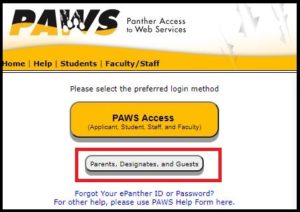
You will notice no self-service attached to the _2 profile once signed on. Self-service PAWS records continue to be available from anywhere using your ePanther ID (without the _2) and Password.
Please note there are several Knowledge Base (www.kb.uwm.edu) documents that may be helpful when performing administrative functions within PAWS.
You may need to clear your cache, as well as use a different browser than one you log on to your student account with.
Please note: If you’ve recently received additional access, you will need to log out and back in to see the changes in access.