Instructor Grading
All official grades must be entered into PAWS by assigned instructors each term. This page provides information on the process for entering grades in the present term.
For more information about changing grades in PAWS after they have posted, please see the Registrar’s Office Online Grade Change Functionality page.
The Registrar’s Office generates Grade Rosters for class sections in PAWS that include all students who are enrolled at the time the roster process is run. Rosters are generated on a rolling basis throughout the Fall, Spring and Summer terms, and once during the UWinteriM term.
Fall: Grade Rosters for full-term courses will be generated the first week of December
UWinteriM: Grade Rosters will generate the Monday following the W Drop Deadline
Spring: Grade Rosters for full-term courses will be generated the first week of May
Summer: Grade Rosters will be generated on the last Thursday of the session. For example, classes scheduled in the 4W1 session during Summer 2015 (5/26/15-6/20/15), will have Grade Rosters generated the evening of Thursday, June 18, 2015.
Once grade rosters are generated, they are immediately accessible to instructors via the Faculty Center in PAWS. Instructors will only see the rosters for class sections to which they are assigned. Grade Rosters in the “Not Reviewed” status are refreshed nightly during the grading period to pick up any newly-enrolled students.
Grades are not considered final until they are entered into PAWS. Although grading functionality exists as part of the Canvas learning management software, the export/import process is not yet available. It is necessary to enter course grades into PAWS at the end of the term in order for those grades to be considered a part of the student’s official record.
How to enter grades in PAWS
TROUBLESHOOTING: Blank Grade Roster
Grades must be entered for all students on the Grade Roster. When complete, the roster must be set to ‘Approved’ status in order for grades to be posted. Some instructors (e.g., TAs) may only have access to enter grades but not approve the roster. The academic department determines the level of access when assigning instructors to PAWS.
Students are not able to view their grades on PAWS until the day after a grade roster is set to ‘Approved’ for a class section. Simply entering a grade for a student and saving will not allow the student to see their grade.
UWM uses a letter grade system that includes “plus” and “minus” grades and is based on a 4.000 scale.
| Grade | Points per Credit |
| A | 4.000 Excellent |
| A- | 3.670 |
| B+ | 3.330 |
| B | 3.000 Good |
| B- | 2.670 |
| C+ | 2.330 |
| C | 2.000 Fair |
| C- | 1.670 |
| D+ | 1.330 |
| D | 1.000 Poor |
| D- | .670 |
| F (0-16) | 0.000 Fail |
F Grades
Please note that the students who fail a class are assigned a grade by the instructor that reflects the failure and the final week of participation for the student (e.g., F1=failure with final participation in week one, F7=failure with final participation in week seven, F16=failure with participation for the full term). Capturing the final week of participation is required for financial aid purposes.
Students may be allowed to take a limited number of courses on a ‘Credit/No Credit’ basis and may enroll on an ‘Audit’ basis in courses for which they do not wish to obtain college credit. The following symbols are used when grade points are not involved*:
| Symbol | Value |
| I | Incomplete |
| EI | Extended Incomplete |
| PI | Permanent Incomplete |
| S | Satisfactory (zero credit and Audit courses only) |
| U | Unsatisfactory (zero credit and Audit courses only) |
| Credit | ‘C-‘ or above (credit/no credit courses only) |
| No Credit | Below ‘C-‘ (credit/no credit courses only) |
| NC | Not completed (audit courses only) |
| NR | Grade was not submitted in time to be reported |
* Except English 095 and Math 092/094/098. Letter grades are assigned for these courses, although they carry no degree or GPA credit.
>
An incomplete may be given to a student who has carried a subject successfully until near the end of the semester but, because of illness or other unusual and substantiated cause beyond that student’s control, has been unable to take or complete the final examination or to complete some limited amount of term work. An incomplete is not given unless the student proves to the instructor that s/he was prevented from completing course requirements for just cause as indicated above.
A course marked incomplete must be completed during the next succeeding semester, excluding summer sessions and UWinterim. If the student does not remove the incomplete during this period, the report of “I” will lapse to “F”.
Extended Incomplete
With approval of the instructor, additional time may be granted through a request to the instructor for an Extended Incomplete (“EI”), including cases where the “I” lapsed to “F”. The determination to assign an “EI” grade is at the sole discretion of the instructor or, if an instructor cannot be contacted, the department chair. The “EI” grade will lapse to “F” after one calendar year unless a final grade is awarded or another extension is requested by the instructor or department.
EI lapse dates are as follows: May 1 for Spring terms, and December 1 for Fall terms.
Incomplete (“I”) or Extended Incomplete (“EI”) courses may not be used to satisfy degree requirements. Incomplete (“I”) or Extended Incomplete (“EI”) courses will be converted to Permanent Incomplete (“PI”) prior to degree posting if not required for graduation. The PI does not change the impact of the ‘F’ grade on the student’s record. It is equivalent to earning the lapsed F (@F) grade in terms of how it affects the student’s GPA and GPA credits.
Approved Grade Rosters will begin posting the business day following the Grade Roster Generation.
Instructors are expected to record course grades in PAWS for all enrolled students by the established deadline (see below). The grading deadline is 4:30 PM on the fourth business day after the last day of the approved final exam period for the fall and spring semesters, and 4:30 PM on the fourth business day after the conclusion of the summer and UWinteriM terms. Instructors are expected to record course grades in PAWS for all enrolled students by the established deadline (posted below).
All grades must be entered by the grading deadline to ensure necessary end-of-term processing (e.g., repeat checking, Dean’s Honors, etc.) will include all grades that students earn in the term. The Registrar’s Office runs its final processing on all grades entered into PAWS the evening of grading deadline. Any grades not entered into PAWS at that time will result in a value of ‘NR’ (not reported). After NR grades are assigned, all grade entries must be submitted as grade changes.
Current and Upcoming Deadlines
| Term |
Grade Roster Generation | Grading Deadline |
| Fall 2023 | 11/20/23 | 12/29/23 |
| UWinterim 2024 | 1/5/24 | 1/25/24 |
| Spring 2024 | 4/15/24 | 5/23/24 |
| Summer 2024 | Varies | 8/29/24 |
The most effective method for contacting the Registrar’s Office is the online contact form. Select ‘Grades’ from the drop-down on the form prior to submission to ensure the information is properly routed.
If a phone call is the only option, instructor grading questions can be directed as follows:
| Current and upcoming terms | (414) 229-6431 |
| Grade changes and past terms | (414) 229-4147 |
If you have a question that isn’t answered here, please contact the Registrar’s Office for help.
When can I begin to enter my grades?
As soon as Grade Rosters are generated. Please see the “Deadlines for Instructor Grading” section above for upcoming Grade Roster generation dates.
Why can’t I see my Grade Roster?
If you are an instructor who is unable to see a Grade Roster on your PAWS Faculty Center at the end of a term, contact your academic department to verify that you are assigned properly to the graded section of the class in PAWS.
If you still cannot see the roster in your Faculty Center after you have confirmed with your department that you have been properly assigned, follow these instructions, or use the Registrar’s Office Contact Form to report the issue.
Why can’t I set my Grade Roster to “Approved”?
Review your grade roster to ensure that a grade has been entered for each student on the roster. If a space is left blank, PAWS will not allow you to set a Grade Roster to “Approved” status.
If all grades are entered and you still cannot approve the grades, then you may have the incorrect grading access set (or, in some cases, you will only have access to grade and not approve, especially if you are the class TA). Contact your academic department to confirm your correct grading access
I just approved my Grade Roster, but need to make a grade change. What do I do?
If the grade roster has not posted, then you may change the Grade Roster Status from “Approved” to “Not Reviewed.” This will open the roster back up and allow you to make adjustments. DO NOT click on the grade change request link unless the grade roster has already posted.
Contact the Registrar’s Office if you need assistance.
I am missing a student from my Grade Roster, what do I do?
Students who are not enrolled in a class at the time Grade Rosters are generated will not automatically appear on the rosters after enrollment takes place. A nightly process runs throughout the grading period to refresh Grade Rosters with newly-enrolled students. Rosters will only be refreshed if they are in “Not Reviewed” status.
Use the Registrar’s Office Contact Form to identify situations where late enrolled students are not appearing on a Grade Roster. If grades are already entered for other students in the class, it may be necessary for a paper grade change form to be submitted for the late enrollee.
Will grades from non-regular sessions post right away?
Yes. Per university policy, grades should be entered within 48 hours of the conclusion of a class. Rosters for partial-term courses generate during the final week and are available to the instructor on that Friday. A nightly process runs throughout the semester to post grade rosters where the Approval Status has been set to “Approve.”
Can I make an online grade change more than once?
Yes, but you must wait 24 hours between changes because there are processes that run after each change that need to complete before a subsequent change can be made.
What does “NOG” in the Grading Basis column mean?
“NOG” indicates that the graduate student enrolled in an undergraduate-only course will not earn graduate credit for the course. You should still assign them a grade when the semester concludes.
How can I tell if my grades have posted to my Students?
Grades post around 6 PM each day, so if you enter your grades and set the roster to “Approve” before the grade post process runs for the day, your students should be able to see their grades that evening. To double check to see if the grades have posted, log into PAWS and navigate to your grade roster. PAWS Navigation: Main Menu > Faculty Center > My Schedule, then choose the grade roster icon ![]() .
.
If the grades have posted, you will see a “Posted” message in the Grade Roster Action box.
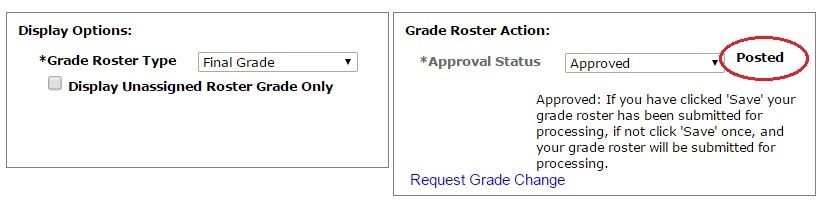
PAWS requires a number after an F grade. What does that mean?
The number represents the final week of participation for the student (e.g., F1=failure with participation in week one, F7=failure with final participation in week seven, F16=failure with participation for the full term). Capturing the final week of participation is required for financial air purposes.