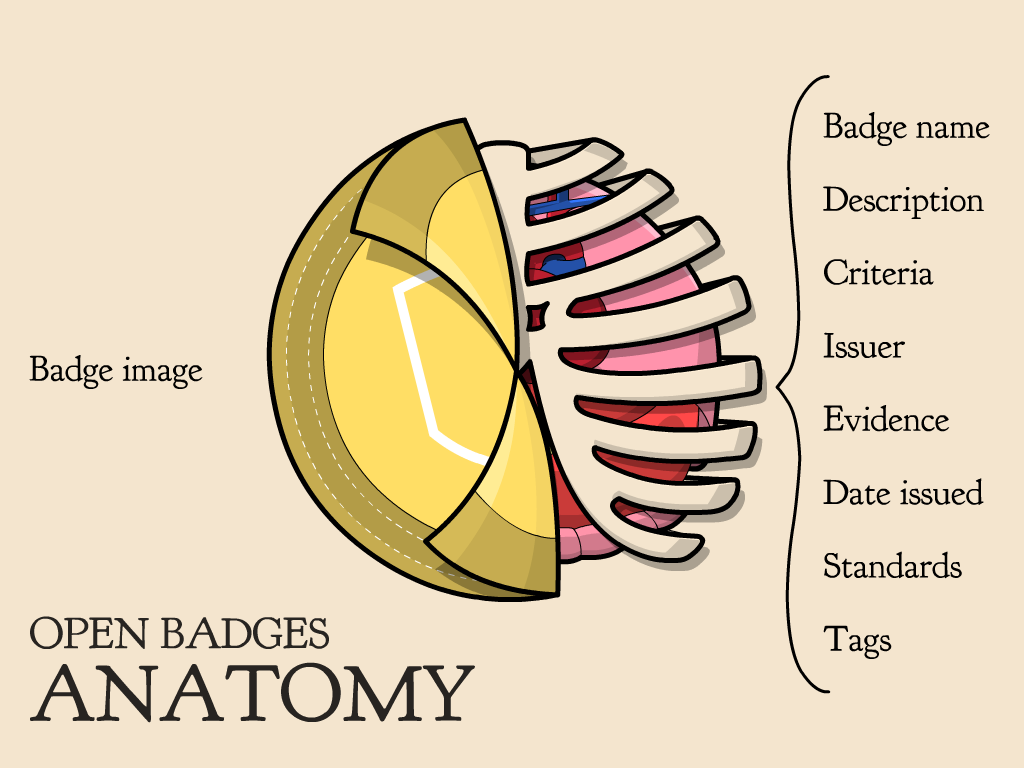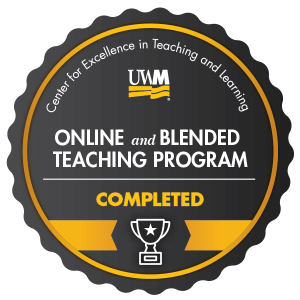A digital badge is comprised to two components: the image and the metadata behind the image. Badging metadata generally refers to what the badge signifies, how it was earned, who issued it, and why it is important. Creating a badge in Badgr is easy once you have developed the badge image and written the metadata that Badgr requires.
Badge Image
Badges, like icons, are intended to communicate a lot of information in a condensed format. The image below neatly illustrates how the two parts of a digital badge work in tandem. The yellow wrapper on the left is a visual representation of the badge image, which instantly conveys a summary of the badge. It’s the skin that contains the vital organs of the badge: the metadata. The information, the metadata, on the right provides the details about the badge and what it means for a recipient to earn the badge.
If you anticipate that your badge earners will be sharing their badges publicly through social media or personal websites, or if your badge will bring a high level of visibility to your institution, you should work with a graphic designer for a professional look and consistency among your badges. If you are using badges as part of a course to incentivize or reward student behavior, you can use Badgr’s badge creation tool to develop your image.
Badge images usually identify the issuer or issuing organization and include the badge name. For best results, upload a square image in a PNG format with a size of 400×400 px.
Example Badge Image
Name
The name of the badge is as important as the badge image for communicating the essential information about a badge. Badge recipients cannot change the names of the badges they earn, so you should use a name that is meaningful to the recipient and to anyone the recipient shares the badge with. When developing the name of your badge, consider the following question:
- What name concisely conveys the most essential information about the badge to the intended audience?
Example
UWM’s Center for Excellence in Teaching and Learning (CETL) offers a badge for completing the Online and Blended Teaching Program. Because the UWM logo and the CETL name are both displayed on the badge image, the name “Online and Blended Teaching Program Badge of Completion” is all that is necessary.
Description
A badge description is what earning the badge means for the recipient. The description should convey essential information about the badge to the recipient and to anyone the recipient shares the badge with, such as a current or future employer. In short, your description should answer in 2-3 sentences the question:
- What knowledge, skills, or abilities did the recipient acquire or demonstrate to earn the badge?
You might start your description with one of the following phrases:
- “Recipients of this badge are able to …”
- “Recipients of this badge have demonstrated …”
Example Description
Recipients of the Online and Blended Teaching Program Badge of Completion have demonstrated comprehension of the fundamental pedagogical principles for teaching online and blended courses. Specifically, recipients have shown an understanding of the effective practices related to assessing students, delivering content, building community, supporting students, and evaluating courses in online and blended environments.
Earning Criteria
Earning criteria are what the recipient had to do to earn the badge. Earning criteria can range from attending an event to participating in a workshop series to submitting a learning artifact that is evaluated. In short, your earning criteria should answer the question:
- How did the recipient demonstrate their knowledge, skills, or abilities to the badge issuer?
Your earning criteria might best be expressed using action verbs in a bulleted list. Also, you might start your description with the following phrase:
“To earn this badge, the recipient needed to:”
Example Earning Criteria
To earn this badge, the recipient needed to:
- View the content in six self-paced online modules, attend six virtual online workshops, or a combination of both
- Achieve an 80% or better on six content-related quizzes
Optional Fields
Some optional fields in Badgr allow additional settings.
Alignment
This field allows issuers to link their badge to specific national standards.
Tags
Tags allow users to search for badges based upon assigned tags.
Expiration
This field allows issuers to set a badge expiration date by a number of days, weeks, months, or years.