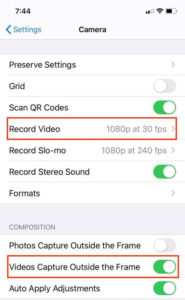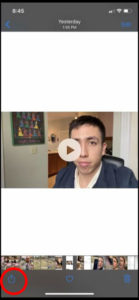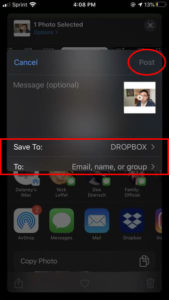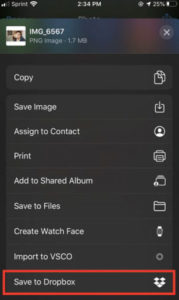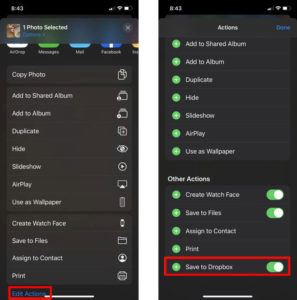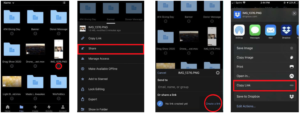Congratulations on being a candidate for graduation! We want to celebrate your hard work, sacrifices and achievements as your last semester comes to a close. To do this, UWM is creating a video that highlights the Class of 2020. Under normal circumstances, this would be a university-produced video, but this year, we hope you will help us by submitting a short video. Please read on if you would like to be featured in the video.
Step 1: Prepare to Shoot Your Video
1. Check the camera settings on your phone. Set the Record Video and Videos Capture Outside the Frame settings on your phone to the values specified below.
- Record Video: 1080p at 30 fps
- Videos Capture Outside the Frame: On
2. Make sure you record your video HORIZONTALLY, sometimes known as landscape mode.
3. Watch these examples of how your video should look.
4. Watch this video for tips on lighting, framing, sound and more.
5. Answer the below questions in your video. Each answer should be only 5-7 seconds long so we can include as many people as possible.
Step 2: Record Your Video – Keep Your Answers Brief (5-7 seconds/answer)
- Please say and spell your first and last name and tell us your major.
- What is your favorite UWM memory?
- What will you miss the most about UWM?
- What advice do you have for future Panthers?
- Reflecting on being a graduate during a worldwide pandemic, what’s one thing you will always remember? (For example, what has encouraged you during this time? What have you learned about yourself? Or, how has this experience better prepared you for your career?)
Step 3: Send Us Your Video
- Please upload your video to a site such as Dropbox (see instructions below), WeTransfer or Microsoft OneDrive.
- Then email a link to your video to grad-video@uwm.edu.
- We also encourage you to submit additional video clips or photos that complement your answers. For example, if your favorite memory is Pantherfest, feel free to send us a short video of you at Pantherfest. If the thing you’ll miss the most involves your friends, send us a photo of you with your friends.
How to Share Your Video Using Dropbox
1. Install the free Dropbox app on your phone from the app store (Apple App Store, Google Play or other) and create a free account if you do not already have one.
2. Navigate to the video within your camera roll and choose to share the file.
3. Tap the Dropbox icon. Make sure you “Save To:” Dropbox and fill in an email recipient. Then click Post.
Monitor your phone the entire time that the video “prepares,” and while your phone is “sharing file.” This can take several minutes. If your phone goes to sleep, you will need to start over.
Note: Another option to easily share your file without immediately entering an email address is to create a dropbox link.
Creating a Dropbox Link
1. Navigate to the video within your camera roll and choose to share the file.
2. Select “Save to Dropbox”.
Note: If you don’t see the “Save to Dropbox” option, you may need to select “Edit Actions” and turn on the option to “Save to Dropbox.”
3. Go into the Dropbox app to create a link for your file. You can then paste the link into an email, text or messanger.