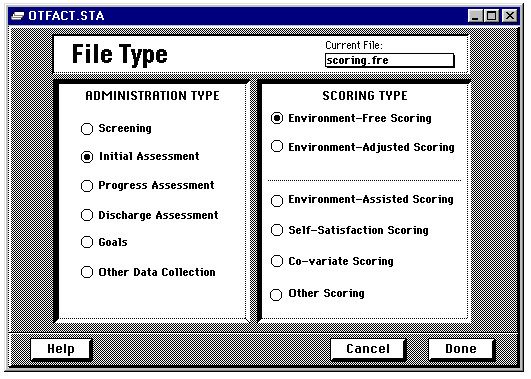
Full resolution (531 × 379)
Brief Description (Alt Text):
Screenshot of OT FACT file type selection screenEssential Description (Caption):
The purpose of this screenshot is to show what the ‘File Type’ screen looks like when using OT FACT software. The screen is displaying the available options for scoring.
Detailed Description (Description):
This screenshot is displaying the grey and white ‘File Type’ screen while using OT FACT software. At the top of the screen is royal blue border with the words ‘OTFACT.STA’ featured on the left side. Across from that is a menu bar with 3 options (or the minimize, maximize, and close icons). In the center of the screen is a horizontal white rectangular text box with the words ‘File Type’ featured on the left side while displaying the ‘current file’ on the far-right side. Below that are two white rectangular boxes side by side. On the left side, the box is titled ‘Administration Type’ with 6 options to choose from; ‘Initial Assessment’ has been selected in this screenshot. On the right side of the screen is the other box titled ‘Scoring Type’ with 6 options to choose from; ‘Environmental-Free Scoring’ has been selected in this screenshot.