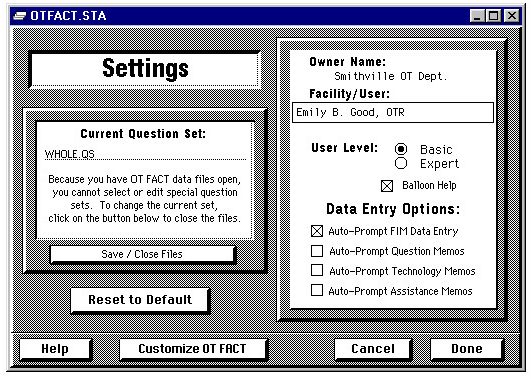
Full resolution (531 × 379)
Brief Description (Alt Text):
Screenshot of OT FACT settings screenEssential Description (Caption):
The purpose of this screenshot is to show what the ‘Settings’ screen looks like when using OT FACT software. The screen is displaying options such as ‘Data Entry Options’, ‘User Level’, and ‘Reset to Default’.
Detailed Description (Description):
This screenshot is displaying the grey and white ‘Settings’ screen while using OT FACT software. At the top of the screen is royal blue border with the words ‘OTFACT.STA’ featured on the left side. Across from that is a menu bar with 3 options (or the minimize, maximize, and close buttons). Below ‘OTFACT.STA’ is the title ‘Settings’ inside a horizontal white rectangular text box. Beneath that is square text box with words ‘Current Question Set;’ featured with ‘Whole.QS’ selected. Under that it states ‘Because you have OT FACT data files open, you cannot select or edit special question sets. To change the current set, click on the button below to close the files.’ with the button ‘Save/Close Files’ below that. Under that is a button that says, ‘Reset to Default’. On the right side of the screen is a vertical square text box with 4 questions. Starting from the top it asks, ‘Owner Name’ (‘Smithville OT Dept’ selected), ‘Facility/User’ (‘Emily B. Good’ selected) ‘User Level’ (‘Basic’ selected), and ‘Data Entry Options’ (Auto-Prompt FIM Data Entry’ selected). At the very bottom are 4 buttons; on the far left is the button ‘Help’, then ‘Customize OT FACT’ and on the right side are the buttons ‘Cancel’ and ‘Done’.