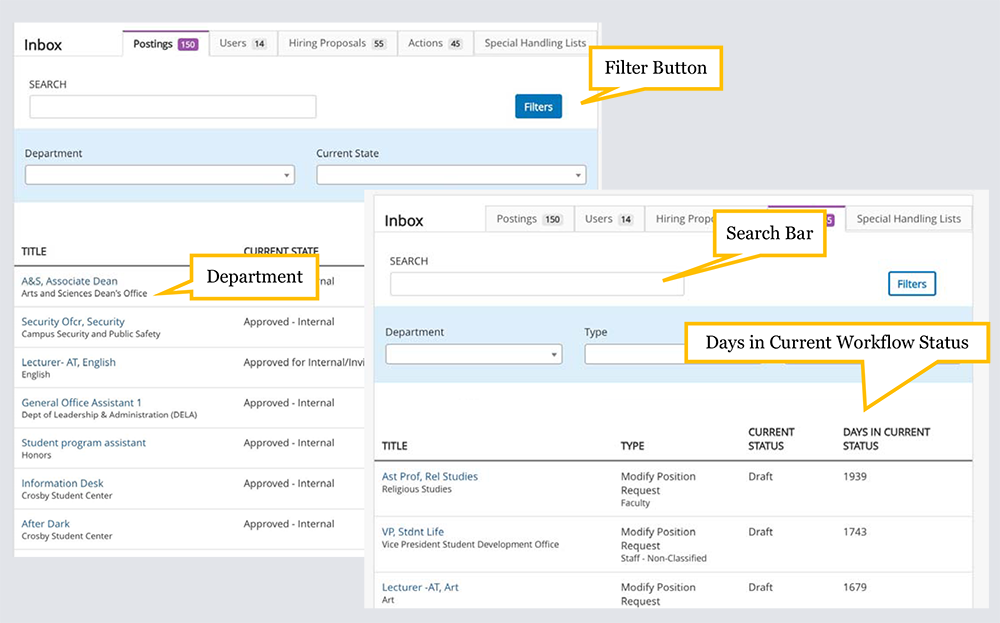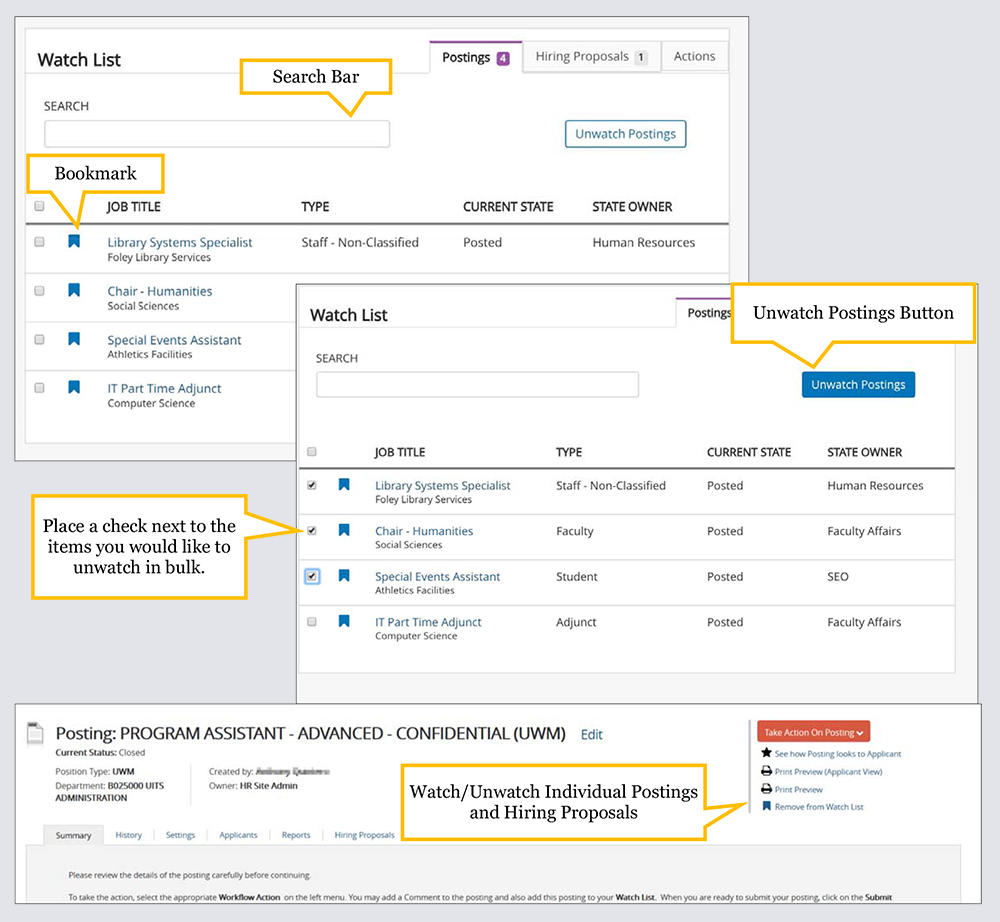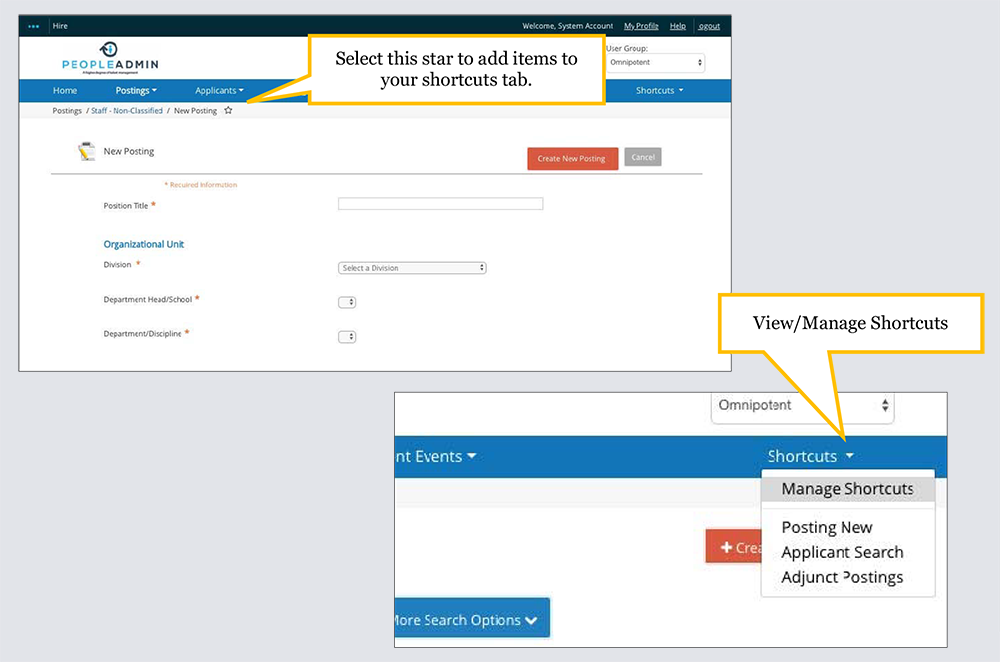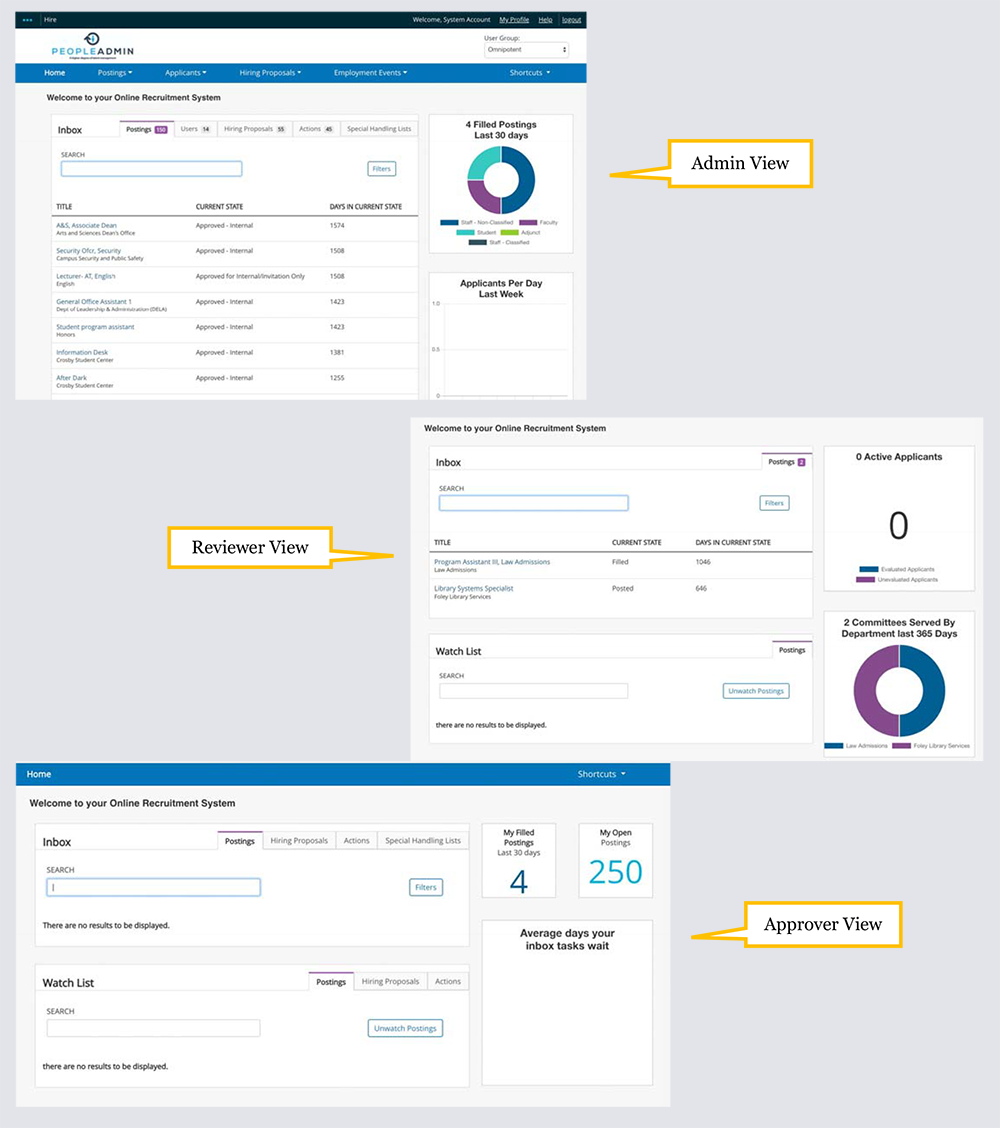Recruitment Toolkit
In July 2018, AIMS will relaunch with a new look and feel, including significant changes to the tools on your Landing Page. This will include a new Inbox and Watch List, customizable Shortcuts, and Widgets to monitor recruitment-related data.
Inbox Features
What can I see and access from this new inbox?
You can see all of your action items, including those assigned to you at any permission level. You will also notice a few added fields to help you better find and prioritize your work, including the department and days in current workflow state. You will be able to access and take action on any action item without having to manually change your user group. New Inbox Features include:
- Filter Button
- Department
- Search Bar
- Days in current workflow state
Watch List Features
What is new in the watch list?
The watch list is now much more easily configured and managed.
- Easily watch and unwatch items currently in your list by selecting the bookmark on the left hand side.
- Unwatch in bulk by placing a check next to the items and clicking “Unwatch Postings” on the upper right hand side.
- Add an item, such as an individual Posting or Hiring Proposal, to your watch list with an intuitive bookmark icon labeled “Add to Watch List” in the upper right hand corner. Remove from your watch list similarly.
- Easily search the watch list for something specific with the search bar.
Shortcuts
How did shortcuts change?
- Shortcuts are now completely configurable and mirror experiences common in web browsers.
How do I add items to my shortcuts tab?
- To add items to your shortcuts tab, select the star in the upper left hand corner near the title of the page.
What does it mean if I don’t see a star?
- This means that the page is not currently eligible for shortcut inclusion.
How do I visit a saved shortcut?
- Visit any saved shortcut by clicking the Shortcuts tab on the upper right hand side of your navigation bar.
How do I edit my shortcuts?
- Edit, delete, or reorder shortcuts by selecting Manage.
Widgets
What are the different widgets on the home page?
- There are a handful of simple data visualizations, or “widgets,” on the new home page. These will answer questions like: “How many postings were filled in the last 30 days?” for an administrator, or “How long are things sitting in my inbox on average?” for an approver. These widgets are persona-based with different visualizations for administrators, applicant reviewers, and approvers.